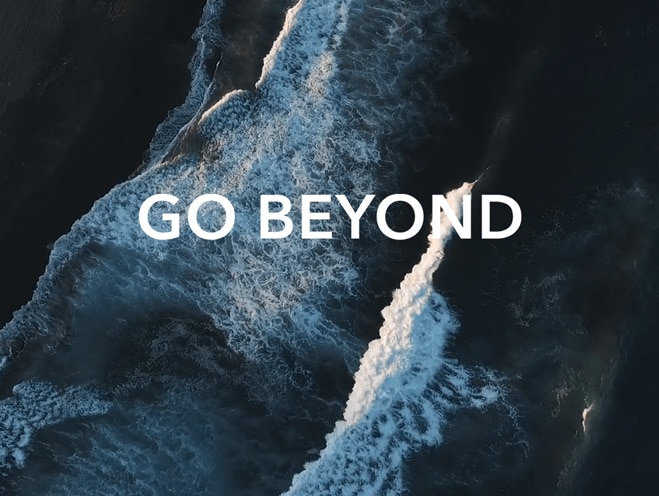Change Window 10's system language
| Change Window 10's system language |
Perform the following to change the display language in Windows 10: Click the Windows icon and then Settings icon, select System > About, and check the Edition under Windows specification.
- If the Edition is Windows 10 Home Single Language, it indicates that your computer only supports one display language and therefore you cannot download language packs to change the display language. To change the display language, go to the Microsoft official website and update your system to Window 10 Pro (paid update), and then download the language pack to change the display language..
- If your computer supports multiple languages, Click the Windows icon and then Settings icon, select Time & language > Region & Language > Add a language, and download the language pack of your choice. You can then set the language as your default display language and restart your computer for it takes effect.
微信扫描二维码分享文章
More Support