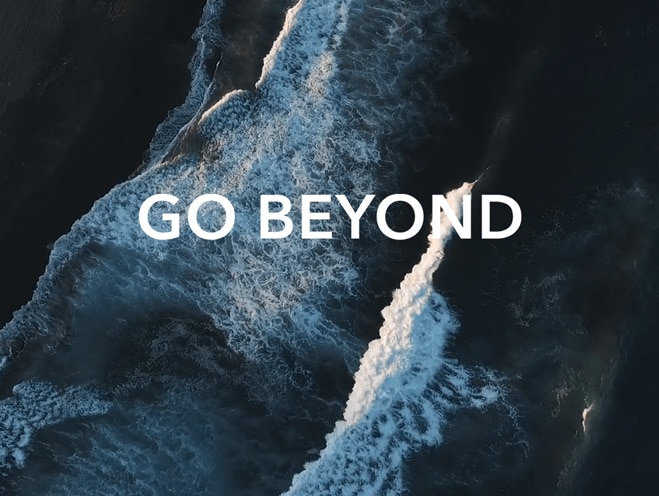There is no sound when playing a screen recording
| There is no sound when playing a screen recording |
If you find that a screen recording for video playback does not produce any sound or the video being captured by screen recording is not producing any sound, perform the following to troubleshoot the issue:
1 Increase the system volume
Press the Volume up button to increase the system volume while recording the screen.
2 Increase the volume within the third-party app
If the sound is supposed to be emitted by a third-party app while recording, increase the volume of the third-party app when recording the screen.
3 Enable microphone
In the dialog box displayed when you enable screen recording, toggle on the Enable microphone switch. Since Magic UI 2.1, touch the microphone icon at the top of the screen while recording, to ensure that it is displayed as ![]() . Then ambient sounds will be recorded.
. Then ambient sounds will be recorded.
4 Close any other app that is occupying the microphone resources
Microphone resources being occupied by an app can't be used by any subsequent apps that also need to use the microphone. Check whether any other app (such as a voice related or live broadcast related app) is running and occupying the microphone resources. If so, close the app before starting recording the screen.
5 If you are using a headset
If you are using a headset during screen recording, note the following:
- When your phone is connected to a headset, it will be used for system sound output. This means that your phone will not be able to collect the system sound, regardless of whether the headset is mounted with a microphone or not. To record the system sound, you need to remove the headset before recording the screen.
- If the headset connected to your phone is mounted with a microphone, ambient sounds will be collected while recording the screen. To record the system sound, you still need to remove the headset. To make sure sounds can be collected, turn on the microphone during screen recording by touching the microphone icon in the upper left corner of the screen and confirming that it is displayed as
 .
.
6 Turn on the Manage automatically switch for Screen recording
Screen recording is controlled by Phone Manager. You need to turn on the Manage automatically switch for Screen recording. To do so, open Settings, search for and access Launch/App launch, go to ![]() > Show system processes > Screen recording, and turn on the switch next to it.
> Show system processes > Screen recording, and turn on the switch next to it.
微信扫描二维码分享文章
More Support