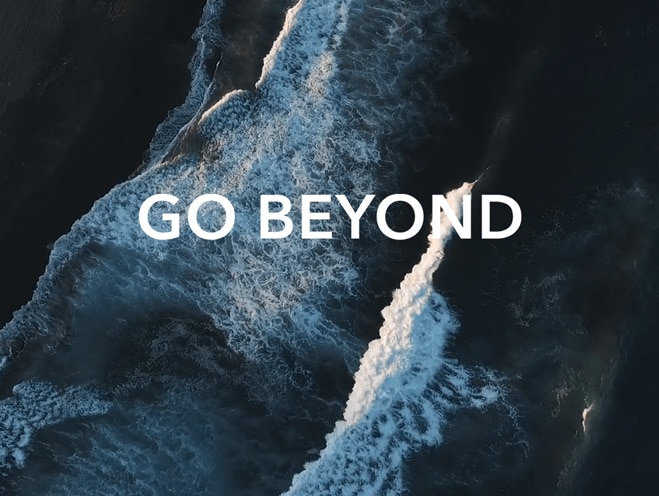Unable to find my photos in Gallery
| Unable to find my photos in Gallery |
Perform the following steps:
1. Check whether you closed Camera immediately after taking the photo
If a photo requires post-editing, closing Camera (including its background process) immediately after the photo is taken may result in you losing the photo. For example, when you shoot a wide-aperture photo or moving picture, your phone needs to conduct post-processing, such as for adding blurring to the photo, which takes some time to complete. Therefore, wait some time before you close Camera.
2. Check whether the memory card is damaged
If a memory card is inserted into your phone, remove the card and take a photo again. If the photo is correctly displayed in Gallery, the memory card may be damaged or faulty. It is recommended that you replace the card.
3. Check the photo timestamp
When you touch a thumbnail in Gallery to view a photo, the photo taken with the latest timestamp is displayed. If you changed the system time, the time of a previously taken photo may be later than that of a new photo. In this case, the former photo is displayed after the latter.
To set the system time automatically to enable photos to be correctly displayed by time, open Settings, search for and access Date & time, then enable Set automatically.
4. Clear Gallery data
- For Magic UI 4.X and 5.0: Open Settings, search and open Apps. In the top right corner, tap
 > Show system processes. Find Gallery/Media/Media Storage/Media Storage, then tap Gallery/Media/Media Storage/Media Storage > Storage > Clear data.
> Show system processes. Find Gallery/Media/Media Storage/Media Storage, then tap Gallery/Media/Media Storage/Media Storage > Storage > Clear data. - For Magic UI 6.X/MagicOS 7.X/MagicOS 8.0: Open Settings, search and open Apps. In the top right corner, tap
 > Show system processes. Find Media Library, then tap Storage > Clear data.
> Show system processes. Find Media Library, then tap Storage > Clear data. - Restart the phone.
Note:
- When you have erased Gallery data, all favorite markers will be voided and will have to be added again.
- You may need to regenerate Highlights (Memories) and Discover (Create) albums. Here's how:
- For versions below MagicOS 8.0: Your Gallery will re-analyze your data to regenerate these albums. This process starts when your phone is charging, the screen is off, and the battery level is above 50%. It may take a while for the Hightlights and Discover albums to appear again.
- For versions above MagicOS 8.0: Go to Gallery > Albums, then swipe down a few times and select "Start now". Oncethe analysis is complete, the Hightlights and Discover albums will appear again.
微信扫描二维码分享文章
More Support