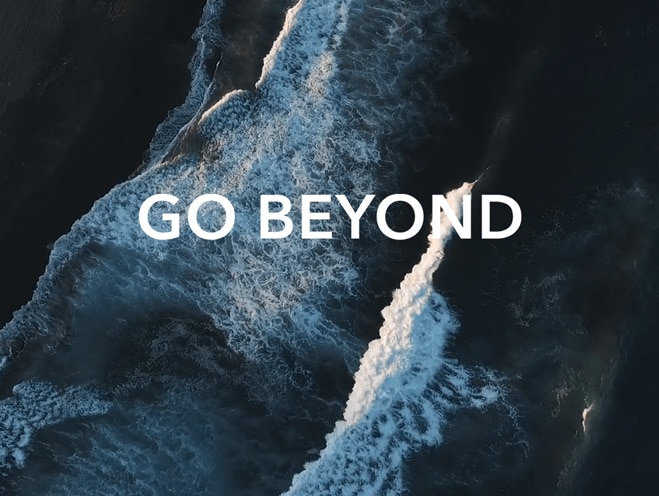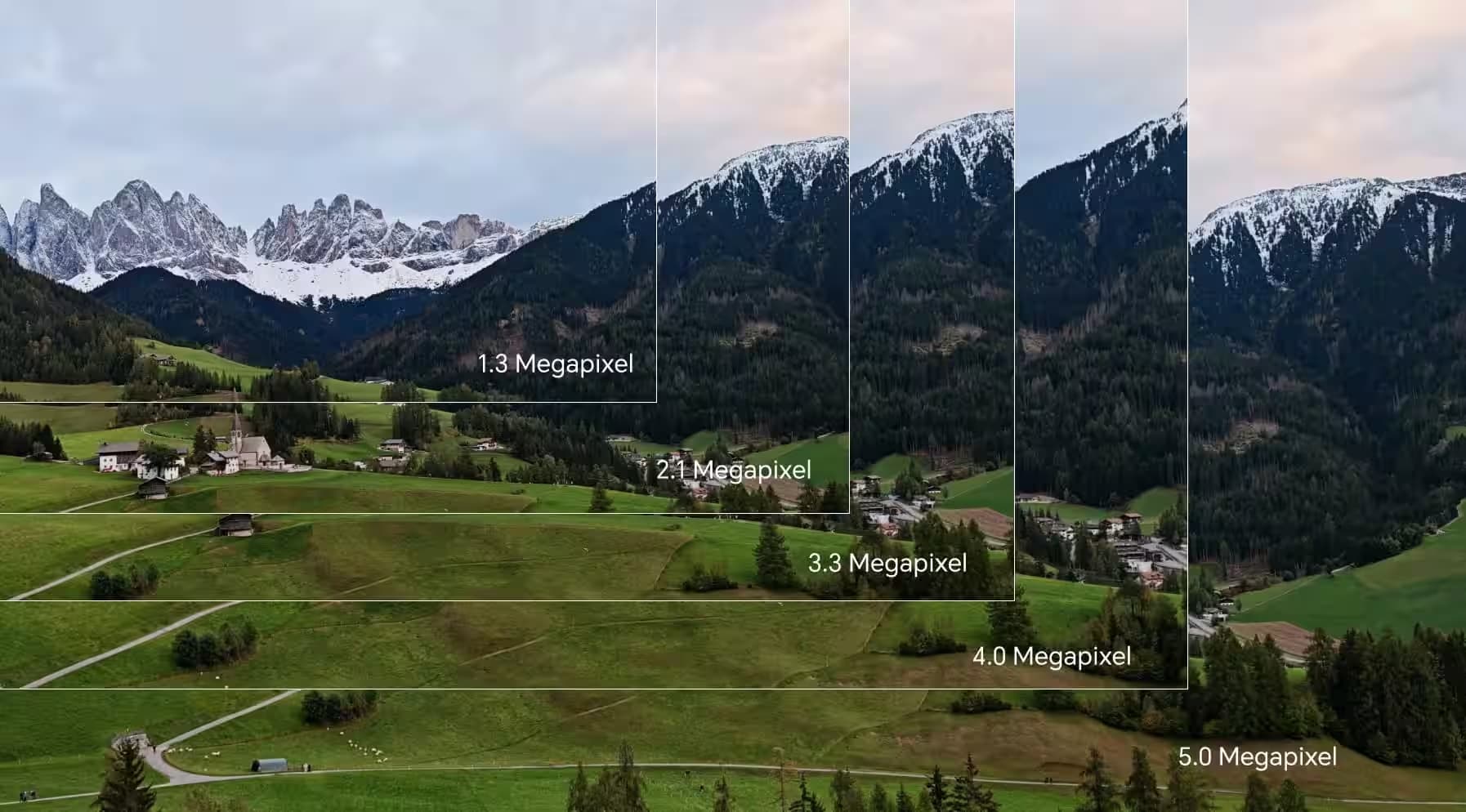TOP

我的荣耀 开启荣耀之旅
To log in to your account, you must first agree to the HONOR PLATFORM TERMS OF USE and HONOR Platform Privacy Statement. If you do not agree, you may only browse the site as a guest.
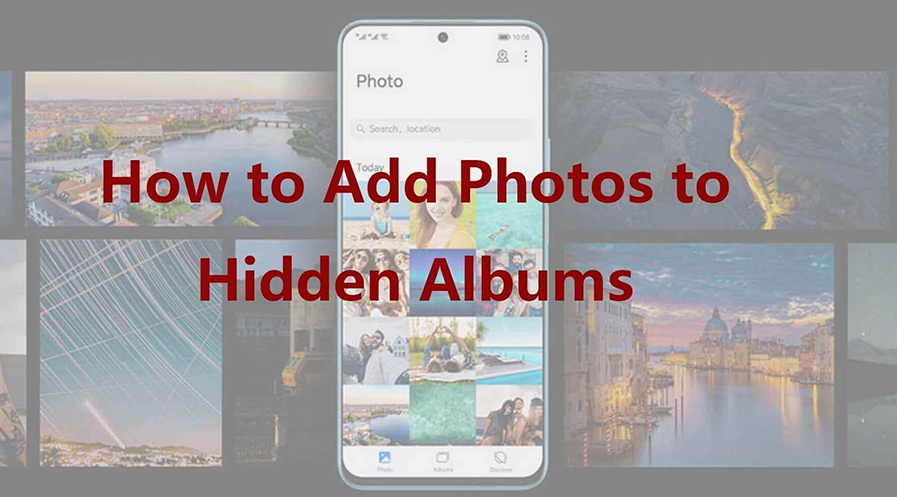
How to Add Photos to Hidden: Manage Your Private Album
Privacy is becoming increasingly valuable, and many people want greater control over their personal photos. Adding images to a hidden album is a simple yet effective way to safeguard sensitive content on your device. This feature allows you to keep certain photos out of plain view, offering a secure space for personal moments. In this article, you’ll discover why adding photos to a hidden album is a smart move, how to add photos to hidden on Android, and useful tips for managing these hidden images efficiently.
Why Should You Add Photos to a Hidden Album?
There are practical benefits to knowing about your phone’s hidden album. Below are the reasons to use your device’s private album:
● Privacy: The main reason for moving personal images to a hidden album is privacy. It ensures that when others browse through your phone’s gallery, they won't inadvertently view sensitive or private photos.
● Better File Management: When utilizing your gallery for business or project purposes, it's essential to keep work-related resources separate from personal images. By storing private photos in a hidden album, you can more efficiently locate the pictures you need for your tasks without distraction.
● Avoid Accidental Deletion: Android phones make it convenient to free up space by easily deleting multiple files. Unfortunately, there is a chance you could delete your personal images. Placing important pictures in a hidden folder keeps them from being deleted easily when you need more free space.
● Convenience: Hidden albums allow you to access your private photos quickly when needed, without worrying about them showing up in regular photo streams or albums.
How to Add Photos to Hidden on Android?
There are two methods to transferring your pictures onto a hidden folder. Each is done through specific apps on Android devices. Let's go through details on how to add photo to hidden album.
Using File Manager Apps
To move your photos into a hidden folder, you'll need to use a file manager app, which allows you to easily organize, hide, and access your images in a secure folder on Android devices.
1. Open the File Manager: Your HONOR device will have a built-in file manager app. To access it, tap on its icon from the home screen or scroll down the list of apps below.
2. Select the Photos: Open the file manager's photo gallery to find your photos. Press and hold down on one of the photos until a check box and the rest of your photos appear on top of it. Tap on the rest of the pictures you want to transfer.
3. Move to Hidden Folder: Search the file manager toolbar for an option like "More" or "Options; then choose "Move to Hidden" or "Hide" to save the images in a private folder.
4. Access Hidden Photos: You can find the images you transferred by tapping the three-dot menu icon and selecting the "Show Hidden Files" option. This will show you the hidden folder containing your photos.
Using the Gallery Apps
You can find the Google Play Store on modern Android devices like the HONOR Magic V3 and HONOR 200 Smart, and download the Google Photos app from there. Then you can use the app to move important images to a hidden folder by following the steps below.
1. Open the Google Photos App: Find the Google Photos icon on your home screen or list of apps. You can download it through the App Store if you cannot find it.
2. Select Photos to Archive: Open Google Photos and look for your personal images. Press and hold down on one of the files until a blue checkmark appears on top and a check circle appears on all pictures.
3. Access the Archive Option: Select the images you want to place in your hidden album. Tap on the three-dot menu at the top and tap “move to archive.” You will receive a message saying the transfer is complete, and you will be taken to the hidden album.
4. Locate Archived Photos: You can find your images by tapping"Archive" under the "Library" tab at the bottom of Google Photos to view these hidden photos.
Tips for Managing Hidden Photos
By adopting a few strategic measures, you can ensure that your hidden photos remain both protected and well-managed.
● Use Cloud Service: The Google Photo app lets you upload photos to your online drive. Once uploaded, you can clear the images on your device to free up more space.
● Delete Irrelevant Photos: There is a chance you have made duplicate copies of your pictures or have kept ones that were badly taken. It pays to remove undesirable images from the hidden album and only keep important photos.
● Set Strong Passwords: Always protect your hidden photo albums with a strong, unique password or biometric authentication to prevent unauthorized access.
● Avoid Over-Hiding: Only hide sensitive or personal photos to avoid cluttering your hidden folder, making it harder to find important images when needed.
● Update Privacy Settings: Check your phone or app privacy settings to ensure that hidden photos stay hidden from unauthorized apps or services.
Conclusion
Managing your private photos on Android can be simplified once you know how to add photos to hidden folders. Using file manager apps or your built-in gallery, it's easy to organize sensitive images away from prying eyes. Organizing and backing up these hidden files can ensure they are both secure and accessible when needed. Start using these steps to enhance the security of your personal media while enjoying a clutter-free gallery.
FAQs
How do I recover hidden photos?
Use the gallery app or file manager where your hidden photos are kept to retrieve them. Go to the part on the hidden albums or archives through your phone’s gallery app. To view archived Google Photos, tap "Library," then choose "Archive." To find a hidden folder in file managers, choose "Show Hidden Files." Once found, choose "Unhide" or "Move" to return these images to the main gallery or a visible folder.
Can I lock my hidden album with a password?
Many Android file managers and gallery apps provide password-protected hidden albums for extra security. For instance, some outside photo locker apps have a built-in password function. These apps let you lock your concealed album with a PIN, pattern, or fingerprint. This additional security layer guarantees the pictures are hidden from strangers, co-workers, or anyone else.
Is it possible to hide videos in the same way as photos?
Nearly every Android file manager and gallery program lets you hide videos as you would photos. Choose the videos and then decide on the "Hide" or "Archive" option using similar processes. Videos can be archived or hidden from the main gallery by employing a file manager or Google Photos to secure them.
Source: HONOR Club
SUBSCRIPTION
I agree to receive the latest offers and information on HONOR products through email or IM (e.g. WhatsApp) provided below and advertisement on third-party platforms. I understand that I can unsubscribe anytime according to Chapter 5 of HONOR Platform Privacy Statement.
CONTACT
Honor Technology (Malaysia) Sdn Bhd
(Registration No.: 202101003804)
1800-88-5645
9:00 AM - 6:00 PM
Copyright © Honor Device Co., Ltd. 2020-2025. All rights reserved.
We use cookies and similar technologies to make our website work efficiently, as well as to analyze our website traffic and for advertising purposes.
By clicking on "Accept all cookies" you allow the storage of cookies on your device. For more information, take a look at our Cookie Policy.
Functional cookies are used to improve functionality and personalization, such as when playing videos or during live chats.
Analytical cookies provide information on how this site is used. This improves the user experience. The data collected is aggregated and made anonymous.
Advertising cookies provide information about user interactions with HONOR content. This helps us better understand the effectiveness of the content of our emails and our website.