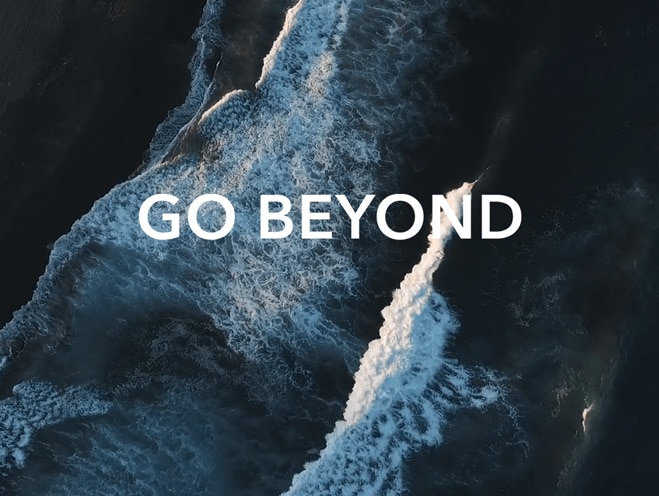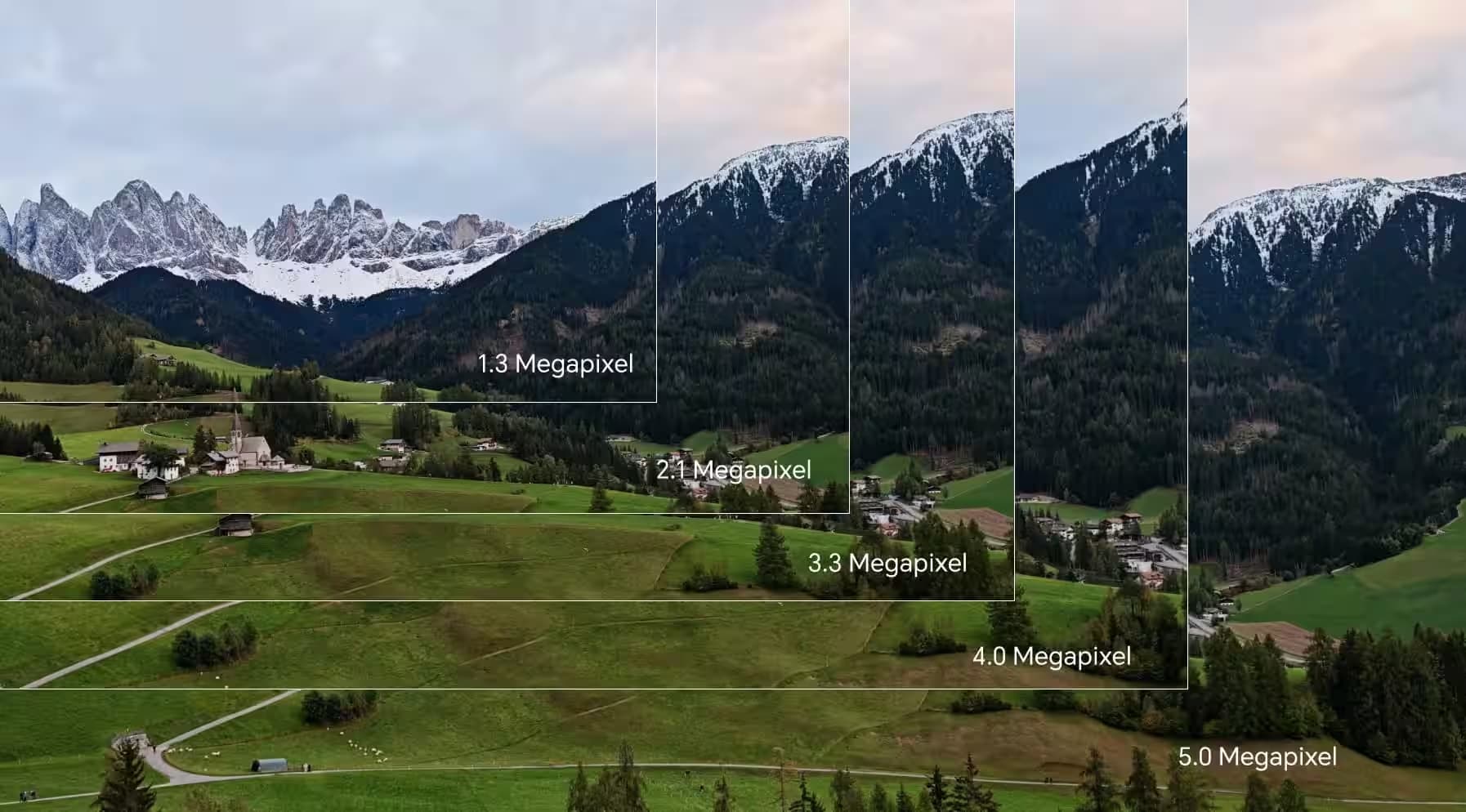TOP

我的荣耀 开启荣耀之旅
To log in to your account, you must first agree to the HONOR PLATFORM TERMS OF USE and HONOR Platform Privacy Statement. If you do not agree, you may only browse the site as a guest.

Activate Pro mode in HONOR Camera for Professional Photos
Modern people increasingly like to use mobile phones to record images in their lives, and mobile phone manufacturer add pro mode in phone cameras for professional photos, such as HONOR famous for value for money.
Pro camera mode lets you fine-tune photos and gives you full control over composition, exposure, and shutter speed. By using the manual mode in HONOR camera, you can adjust various settings such as the shutter speed, ISO and white balance, which would not be possible in case of the automatic mode.
Now let take a look at how to activate Pro mode in HONOR camera for professional photos. Using Pro mode enables you to not only take unique and personalized scenic photos but also shoot professional portraits.

Open Camera > More > Pro. Now Pro mode is de activated.
Firstly, you need to select a metering mode based on the shooting subject. Touch  , and select a metering mode accordingly.
, and select a metering mode accordingly.
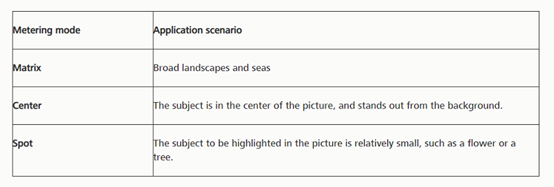
What’s more,  or
or mode is recommended for taking portraits. Place your shooting subjects (their faces for example) in the center of the viewfinder.
mode is recommended for taking portraits. Place your shooting subjects (their faces for example) in the center of the viewfinder.
Then, you can adjust brightness based on the shooting environment.
Adjust ISO: On the Pro mode screen, touch  , and swipe left or right on the ISO slider to adjust its value.
, and swipe left or right on the ISO slider to adjust its value.
To avoid excessive noises, the recommended ISO is below 400. The recommended ISO for the daytime is between 100 and 200 and above 400 for night scenes.
Adjust the shutter speed: On the Pro mode screen, touch  (shutter speed), slide on the shutter speed slider, and drag your desired speed to the center.
(shutter speed), slide on the shutter speed slider, and drag your desired speed to the center.
The shutter speed should be slow if the ambient light is low and fast when the ambient light is strong. The recommended shutter speed for static portraits or scenes (such as mountains) is between 1/80 and 1/125. To shoot moving subjects, select a shutter speed at or above 1/125. For the best result, using a tripod when shooting a moving subject.
Adjust EV compensation: On the Pro mode screen, touch  , slide on the EV slider and drag the selected value to the center. You may increase the EV compensation if the light on the subjects or background is low, and decrease the EV compensation if there is too much light.
, slide on the EV slider and drag the selected value to the center. You may increase the EV compensation if the light on the subjects or background is low, and decrease the EV compensation if there is too much light.
Adjust AWB: On the Pro mode screen, touch  , slide on the AWB slider and drag the selected value to the center.
, slide on the AWB slider and drag the selected value to the center.
When shooting under sunlight, you can select  . In a weak light environment, you can select
. In a weak light environment, you can select  .
.
Touch  to adjust the color temperature. If you want to give your photo a cozy, nostalgic tone, increase the K value. For a cold, calm or futuristic tone, select a lower K value.
to adjust the color temperature. If you want to give your photo a cozy, nostalgic tone, increase the K value. For a cold, calm or futuristic tone, select a lower K value.
Adjust AF based on the shooting subject: On the Pro mode screen, touch  , slide on the AF slider and drag your desired mode to the center. To better highlight a subject, it is recommended that you use manual focus (MF) when shooting portraits.
, slide on the AF slider and drag your desired mode to the center. To better highlight a subject, it is recommended that you use manual focus (MF) when shooting portraits.
Please note that in Pro mode, some settings may change after you change a setting. You may adjust them based on your actual needs. And the recommended settings above are for reference only. You may adjust them based on the actual usage conditions to achieve your desired effect.
Have you learned the above content? Try it on your HONOR phone!
SUBSCRIPTION
I agree to receive the latest offers and information on HONOR products through email or IM (e.g. WhatsApp) provided below and advertisement on third-party platforms. I understand that I can unsubscribe anytime according to Chapter 5 of HONOR Platform Privacy Statement.
CONTACT
Honor Technology (Malaysia) Sdn Bhd
(Registration No.: 202101003804)
1800-88-5645
9:00 AM - 6:00 PM
Copyright © Honor Device Co., Ltd. 2020-2025. All rights reserved.
We use cookies and similar technologies to make our website work efficiently, as well as to analyze our website traffic and for advertising purposes.
By clicking on "Accept all cookies" you allow the storage of cookies on your device. For more information, take a look at our Cookie Policy.
Functional cookies are used to improve functionality and personalization, such as when playing videos or during live chats.
Analytical cookies provide information on how this site is used. This improves the user experience. The data collected is aggregated and made anonymous.
Advertising cookies provide information about user interactions with HONOR content. This helps us better understand the effectiveness of the content of our emails and our website.