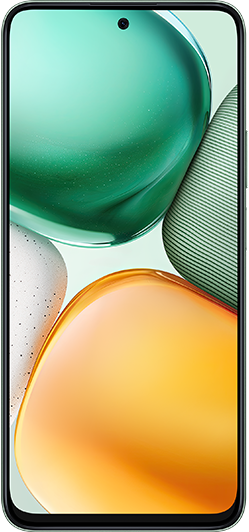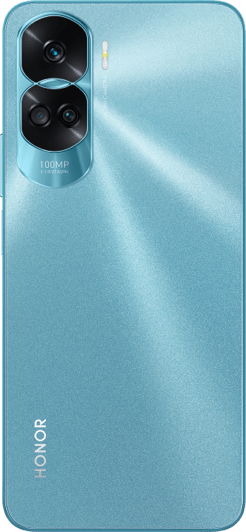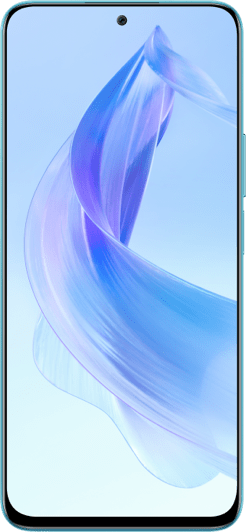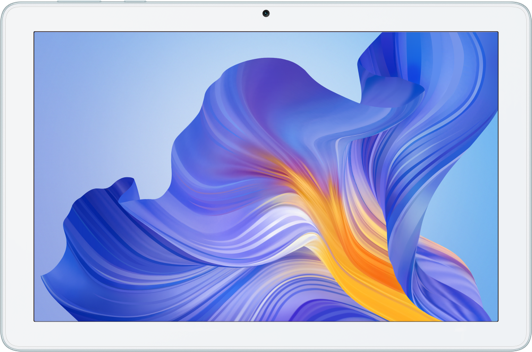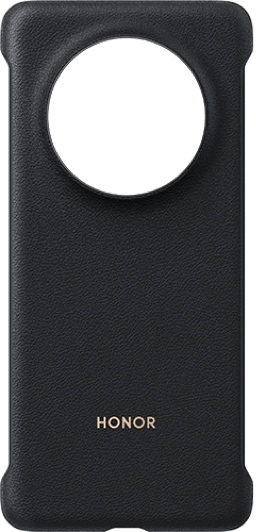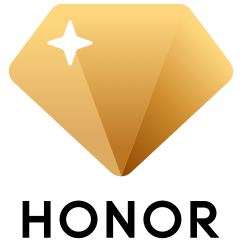Unable to access PrivateSpace from the Settings menu or the lock screen
| Unable to access PrivateSpace from the Settings menu or the lock screen |
Unable to access PrivateSpace from the Settings menu
- If PrivateSpace can be found, access it, and check if the displayed button is Enable or Log in:
- If Enable is displayed, it indicates that PrivateSpace has not been created, or it has been deleted via a factory reset or manual deletion. Touch Enable to enable the feature.
- If Log in is displayed, touch it to access PrivateSpace.
- If PrivateSpace can't be found, perform the following:
- Go to to check whether your phone/tablet is in Sub-user or Guest mode. If so, switch to Owner mode for PrivateSpace to be displayed.
- If Digital balance in Child mode has been enabled on your phone/tablet, disable this feature for PrivateSpace to be displayed.
- Disable Hide PrivateSpace by doing the following:
Go to or Security, and then go to .
Unable to access PrivateSpace from the lock screen
Perform the following to troubleshoot the issue. The issue may be caused by the password settings, smart unlock settings, and fingerprint unlock settings:
- Check your PrivateSpace and MainSpace passwords and see if one password is a part of the other.
Make sure that any of the two passwords is not a part of the other. Otherwise, you will not be able to access PrivateSpace from the lock screen. For example, if the MainSpace password is 12345, the PrivateSpace password should not be 1234 or 123456. To change the PrivateSpace password, go to /Privacy > PrivateSpace, and access PrivateSpace.
- Check the type of the MainSpace and PrivateSpace passwords.
Make sure that the type of the two passwords is the same. For example, if the PrivateSpace password is a PIN and the MainSpace password is a pattern, you will not be able to access PrivateSpace from the lock screen. Go to /Privacy > PrivateSpace, access PrivateSpace, and change the PrivateSpace password type for it to be the same as the MainSpace password type. For quicker access, you can enroll different fingerprints for PrivateSpace and MainSpace, and use the corresponding fingerprint to access the corresponding space from the lock screen.
- Check whether the MainSpace password is deleted.
If there is no password for the MainSpace, you will not be able to access PrivateSpace from the lock screen. Go to /Privacy > PrivateSpace to switch to PrivateSpace. Or, set a lock screen password for the MainSpace.
- Check whether Smart unlock mode is in use.
- When your phone/tablet is enabled with Smart unlock and connected to a Bluetooth device, its screen unlock method will change, which will result in you being unable to switch to the PrivateSpace with the password or fingerprint.
- You can disable Smart unlock by going to .
- Verify that fingerprint unlock has been enabled.
Make sure that fingerprint unlock has been enabled. Otherwise, you will not be able to access PrivateSpace via fingerprint unlock from the lock screen. Open Settings, search for and access Fingerprint ID, and enable Unlock screen or Unlock device.
When unlocking your phone/tablet for the first time after a restart, you can only access the MainSpace.
If the issue persists
- Delete PrivateSpace and then enable it again.
- Back up your data and restore your phone/tablet to its factory settings. The issue should then be resolved.
微信扫描二维码分享文章
- Hotline
- Live Chat
-
WhatsApp
9am – 9pm
English and Arabic Language - ae.support@hihonor.com
More Support