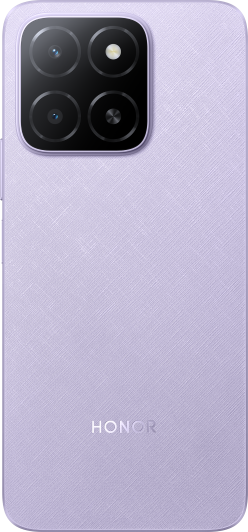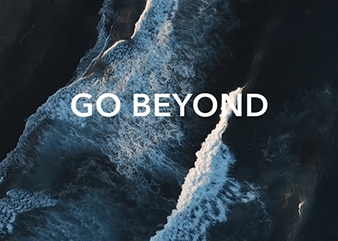Use Pro Mode to Shoot Like a Pro
| Use Pro Mode to Shoot Like a Pro |
Pro mode lets you fine-tune photos and videos and gives you full control over ISO sensitivity, focus mode, and more when taking photos or recording videos.
Use Pro Mode to Record Videos
-
In the PRO mode, tap
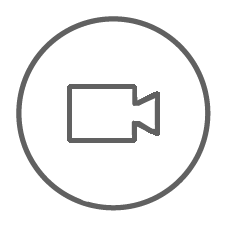 to switch to recording. You can then:
to switch to recording. You can then:-
Adjust the metering mode: Tap M and select a metering mode.
Metering Mode
Applicable Scenarios
Matrix metering
Metering the entire frame. Applicable when shooting landscapes.
Center-weighted metering
Focus on the center of the frame. Applicable when shooting portraits.
Spot metering
Concentrate on a very small area of the frame, such as the eyes of a person.
-
Adjust the ISO sensitivity: Tap ISO and drag the ISO slider.
In low-light conditions, increase the ISO sensitivity. In well-lit environments, lower the ISO sensitivity to avoid image noise.
-
Adjust the shutter speed: Tap S and drag the shutter speed slider.
The shutter speed affects the amount of light allowed to enter the camera lens. When shooting stationary scenes or portraits, lower the shutter speed. When shooting moving scenes or objects, increase the shutter speed.
-
Adjust the exposure compensation value: Tap EV· and drag the EV slider.
Increase EV in low-light conditions, lower the EV in well-lit environments.
-
Adjust the focus mode: Tap AF· and select a focus mode.
Focus Mode
Applicable Scenarios
AF-S (Single)
Applicable to stationary scenes or portraits.
AF-C (Continuous)
Applicable to moving scenes or portraits.
MF (Manual focus)
Tap the area you want to focus (such as the face of a person).
-
Adjust the color cast: Tap WB· and select white balance.
When shooting in bright sunlight, select
. In low-light environments, select
.
Tap
to adjust the color temperature, giving a cooler or warmer tone to the image.
-
-
You can tap
to select and apply a LUT filter.
-
Tap
to begin recording.
Adjusting some settings may cause other settings to change accordingly. Please adjust carefully according to your needs.
Record and Edit LOG Videos
With LOG recording, you can record more detail, wider dynamic range, and keep more details in extremely bright and dark areas. LUT filters make your video clearer, richer, and more textural.
In PRO mode, tap
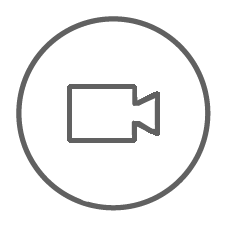 to switch to the recording mode. Tap
to switch to the recording mode. Tap to enable LOG mode.
Adjust parameters in the Pro mode according to your needs.
Tap
to start recording, tap
to pause recording, or tap
to end recording.
Open the LOG video and tap to add filters.
After editing, tap
.