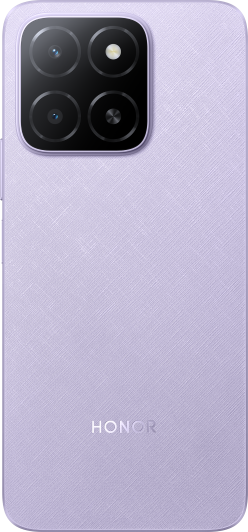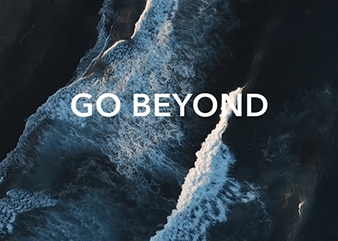Recording
| Recording |
-
In the Tools folder, open Recorder, and touch
to start a recording.
-
During a recording, you can touch
to add a tag.
-
When you are finished, touch
to stop recording.
-
You can also touch and hold a recording, then share, rename, or delete it.
Recordings are saved under .
Play a Recording
Recording files are listed on the Recorder home screen. Touch a recording to play it.
On the recording playback screen, you can:
Touch
to skip the muted parts.
Touch
to adjust the playback speed.
Touch
to add a tag.
Touch a tag to rename it.
Edit a Recording
On the Recorder home screen, touch a recording.
Touch
to display the waveform of the recording.
Drag the start and end bars to adjust the clip length. Pinch your fingers on the waveform to zoom in or out to adjust the clip length more precisely.
Touch
and select Keep selected part or Delete selected part.
Share Recordings
On the Recorder home screen, touch the recording you want to share.
Go to .
Select your preferred sharing method and follow the onscreen instructions to share the recording.