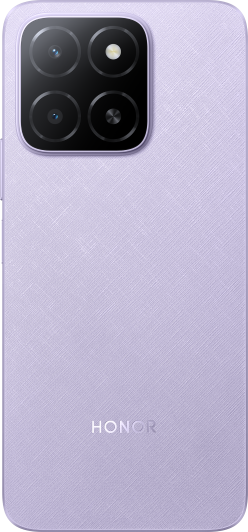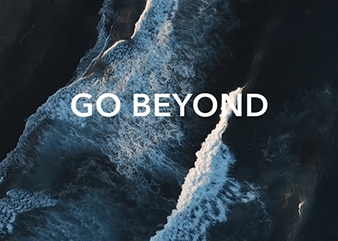Project Your Phone Screen Wirelessly
| Project Your Phone Screen Wirelessly |
For security reasons, after projecting your phone screen wirelessly to a large display (such as a TV) for work or entertainment, notifications such as incoming call notifications, SMS messages, and clock alarms will only be displayed on your phone.
-
Perform the following based on the model and functions of the large display:
- If the large display supports Miracast, turn on its wireless projection switch.
- If the large display does not support Miracast, connect a wireless HDMI adapter to it. Ensure that the wireless HDMI adapter is connected to a power supply.
To check whether the large display supports Miracast and how to enable wireless projection on it, consult the user guide or customer service of the large display manufacturer.
-
On your phone, swipe down from the status bar to open the notification panel, and turn on
.
-
Swipe down again to show all shortcuts and enable Wireless Projection. Your phone will start searching for available display devices.
-
In the device list, touch the name corresponding to the large display or wireless HDMI adapter to complete the projection connection.
After the connection is set up, you can place your phone in landscape mode for a better display.
Alternatively, swipe down from the status bar, and touch Disconnect.