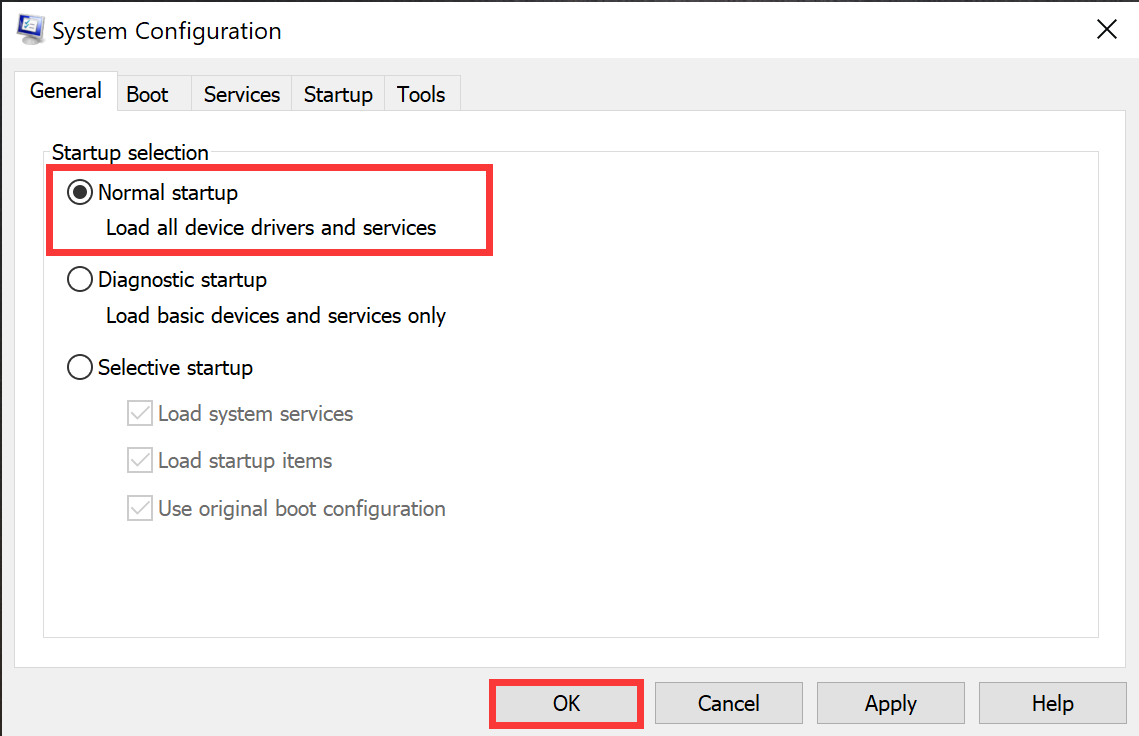Enable/Disable Safe Mode
| Enable/Disable Safe Mode |
When Safe Mode is enabled, your computer can effectively locate and resolve issues in your system, since third-party software or drivers are not loaded.
To enable Safe mode, perform the following steps:
Method 1:
- Enter System Configuration in the search box and open it.
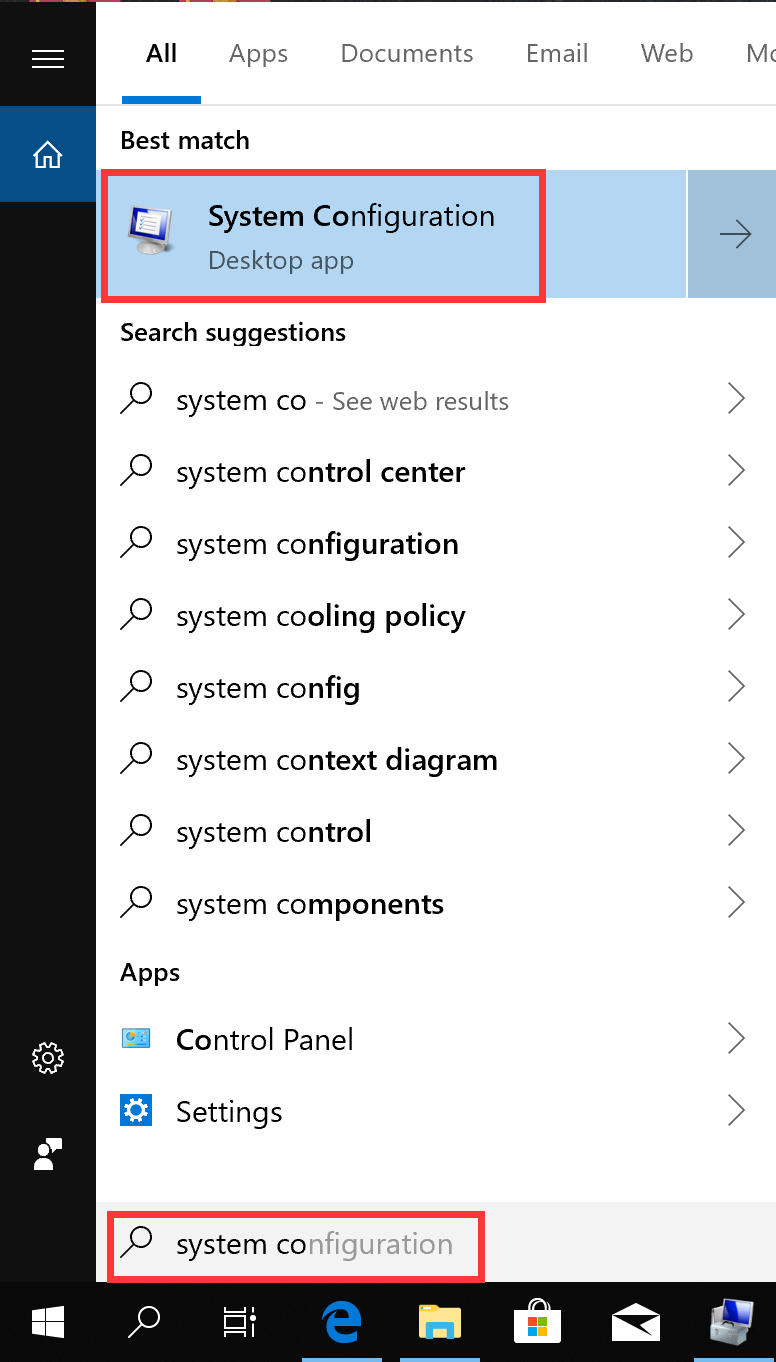
- Go to Boot > Boot options and enable Safe boot. Click OK.
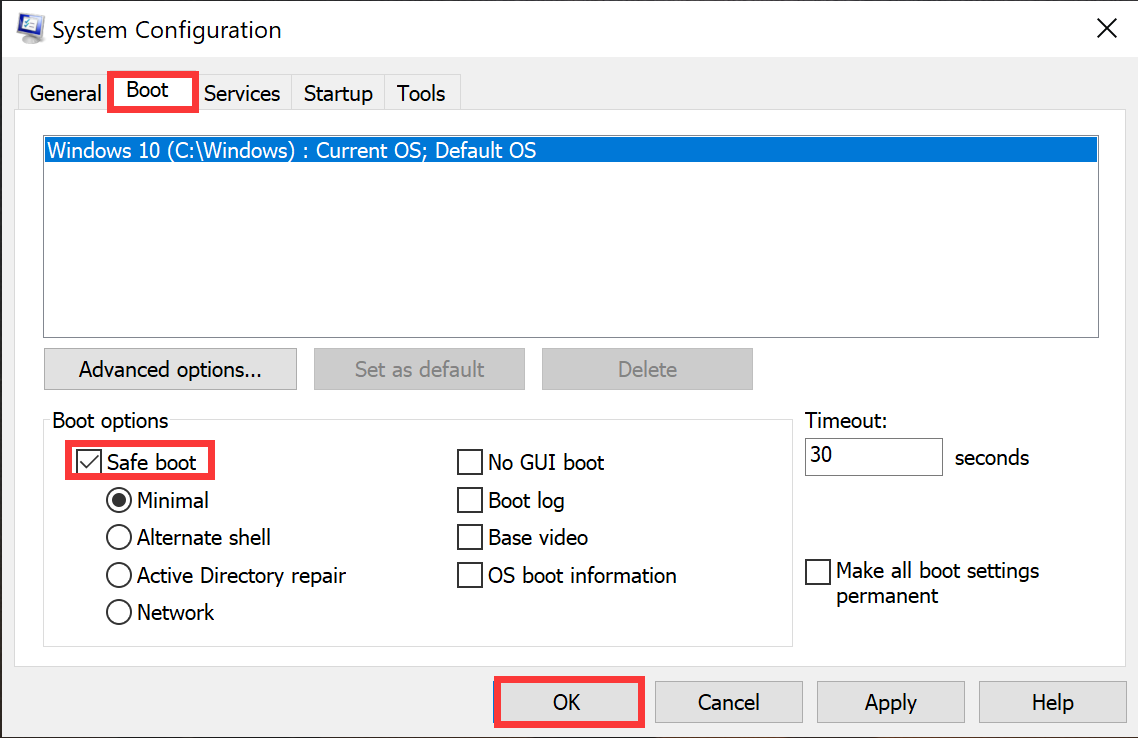
- Click Restart in the System Configuration window. If there are still unsaved files, click Exit without restart and save those files before you restart your computer.
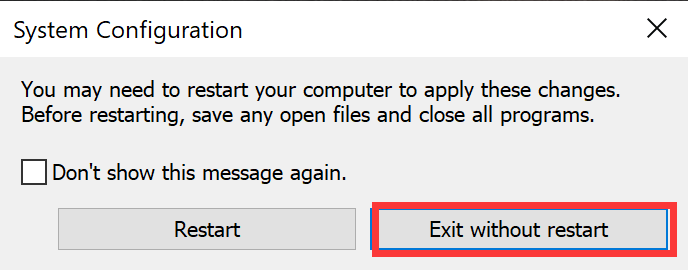
Method 2:
- Press and hold F8 during startup. If you are using your computer, save your files and close all programs. Press and hold the Shift key and click the Windows icon and the power icon. Click Restart to restart your computer.
- Click Troubleshoot on the Choose an option screen, and go to Advanced Options > See more recovery options > Startup Settings > Restart.
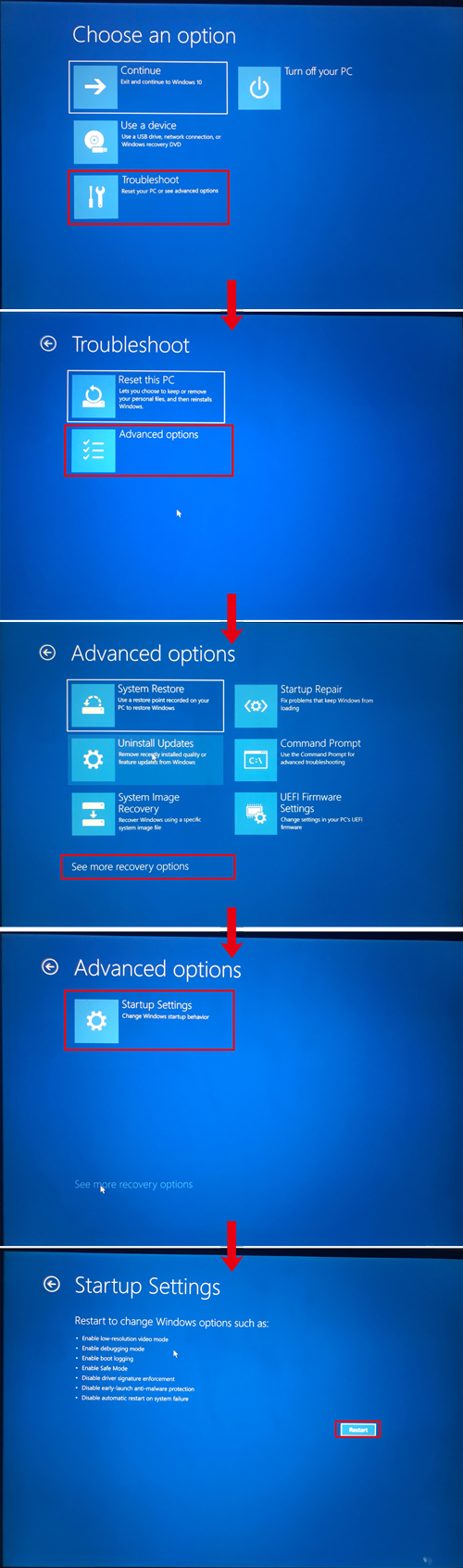
- Press the 4 key or F4 key and click Enable Safe Mode to enter Safe Mode.
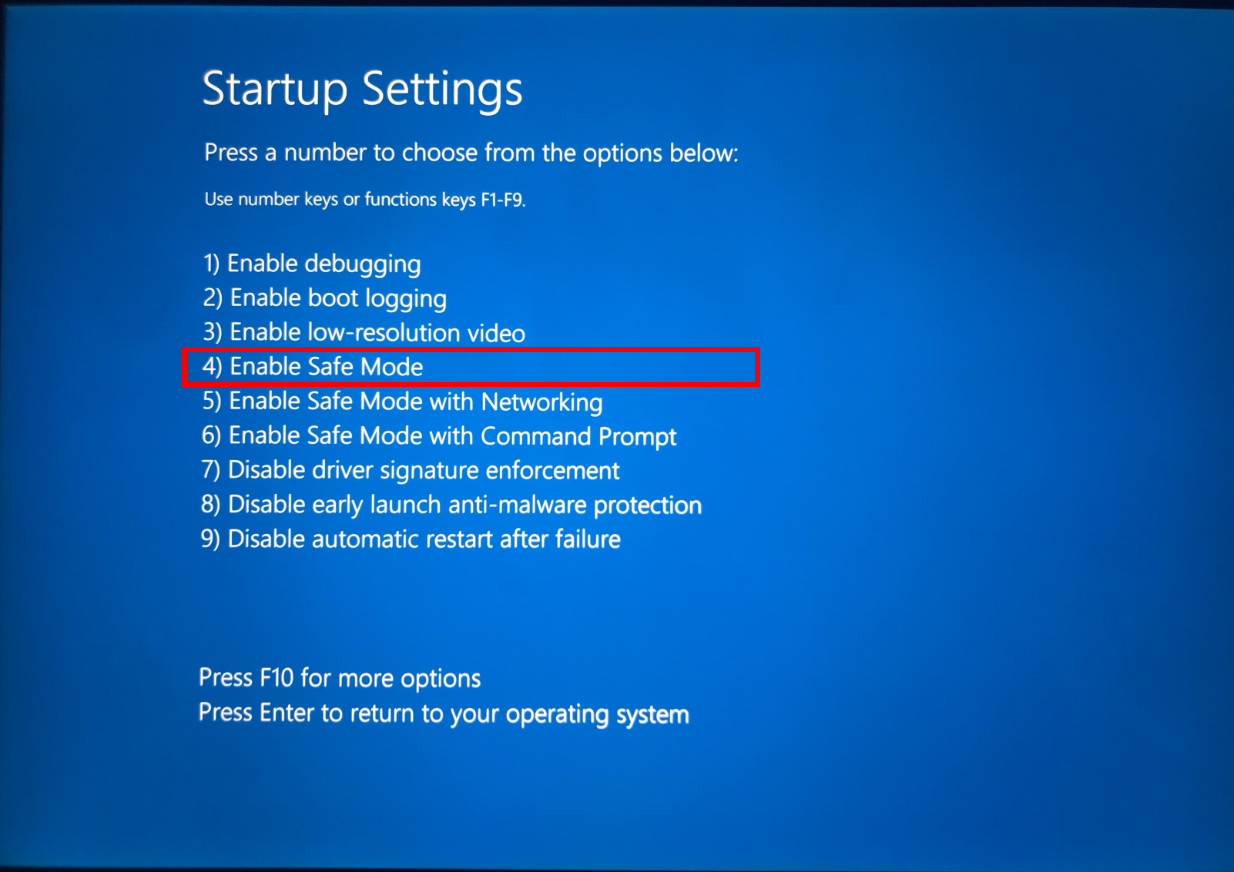
To disable Safe Mode, perform the following:
- Enter System Configuration in the search bar and open it.
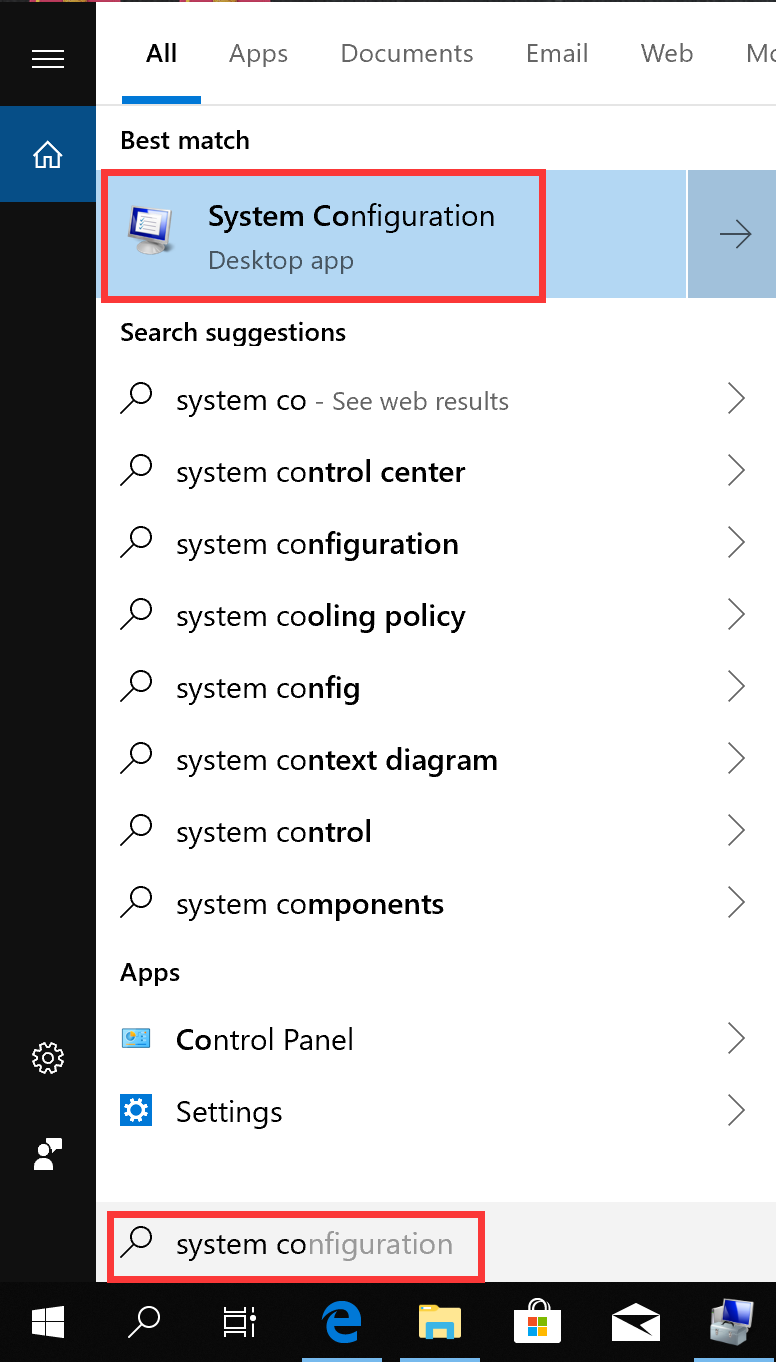
- Go to General > Startup selection, enable Normal startup, and click OK. Restart your computer to disable Safe Mode.