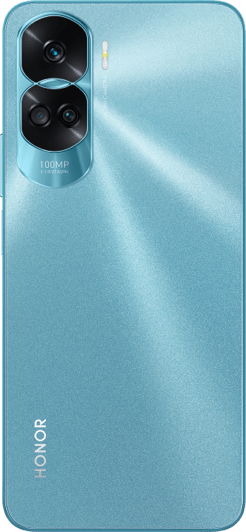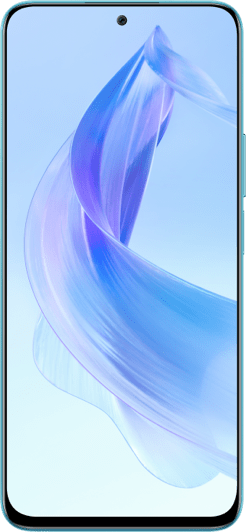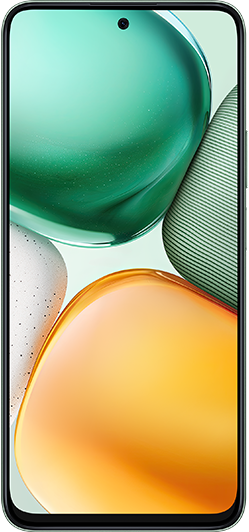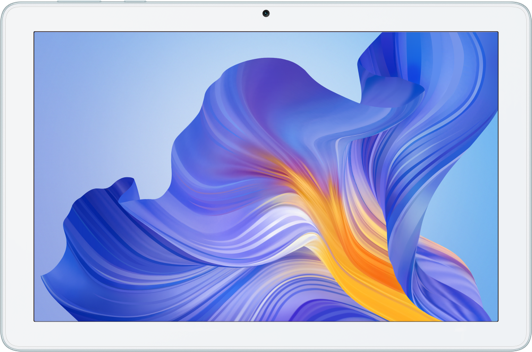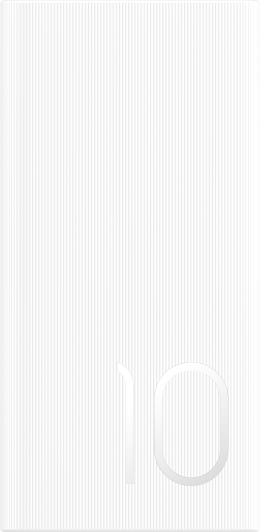Audio recording
| Audio recording |
Open Recorder in the Tools folder. Tap
to start recording.
You can tap
to mark key points during the recording.
Tap
to end the recording.
You can long press the recording file to share, rename, and delete it.
Go to to view the file.
Play the audio recording
The recording files will be displayed as a list on the home page of Recorder and can be played by tapping.
On the player screen, you can:
Tap
to automatically skips the sections with no sound.
Tap
to change the playback speed.
Tap
to mark key points.
Tap on the name of a mark to rename it.
Edit audio recording files
Go to the home page of Recorder. Tap the recording file.
Tap
. The full waveform of the recording is displayed.
Drag the start and end time sliders of the recording to select a section. You can also zoom the waveform area with two fingers to adjust area and then select the section.
Tap
. Select Keep selected part or Delete selected part.
Share audio recording files
Go to the home page of Recorder. You can share audio recording files by any of the following methods:
Long press the recording file to enter multi-selection mode, check the single or multiple recording files you want to share, tap Share, and then select a sharing method.
Tap on one of the recording files you want to share to enter the playback interface, then tap and choose a sharing method.