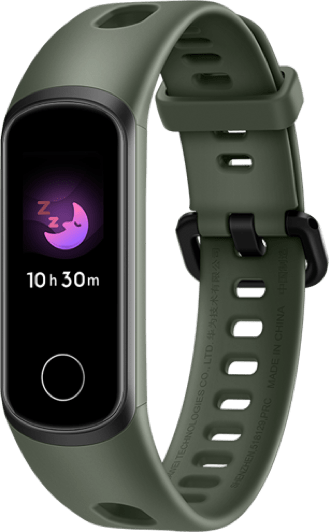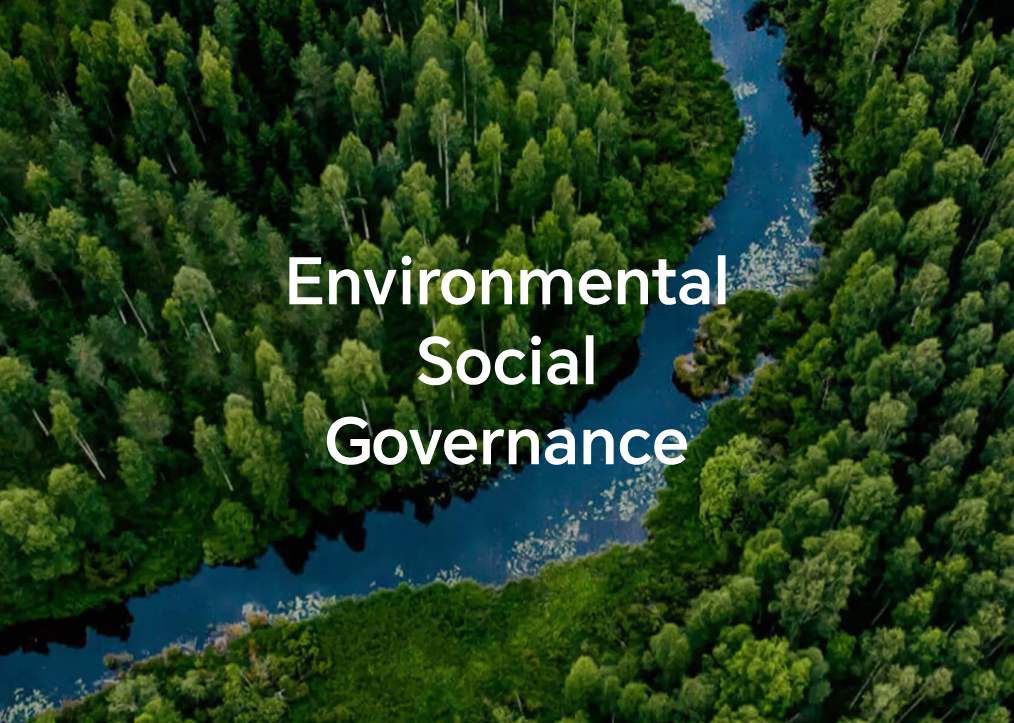Function Introduction to Honor Graphics Card Modes
Function introduction to graphics card modes
Dual graphics mode:Both the dedicated graphics card and integrated graphics card work simultaneously. HDMI devices are connected to the dedicated graphics card, balancing performance and battery life. This mode allows seamless switching between gaming tasks, creative tasks and mobile office work.
Integrated graphics mode: Only the integrated graphics card is active, and HDMI devices are connected to the integrated graphics card. This mode offers optimal battery life, making mobile office work more convenient.
Smart graphics mode:When connected to the standard charger, both the dedicated and integrated graphics cards work simultaneously, with HDMI devices connected to the dedicated graphics card. When disconnected from the standard charger (or connected to a non-standard charger), only the integrated graphics card works, and HDMI devices are connected to the integrated graphics card. This mode dynamically detects the power status to achieve the best balance between performance and battery life.
Dedicated graphics mode:The dedicated graphics card outputs directly to the display, with HDMI devices connected to the dedicated graphics card. This mode delivers maximum performance, providing an immersive experience for gaming and creative tasks.
Integrated graphics mode: Only the integrated graphics card is active, and HDMI devices are connected to the integrated graphics card. This mode offers optimal battery life, making mobile office work more convenient.
Smart graphics mode:When connected to the standard charger, both the dedicated and integrated graphics cards work simultaneously, with HDMI devices connected to the dedicated graphics card. When disconnected from the standard charger (or connected to a non-standard charger), only the integrated graphics card works, and HDMI devices are connected to the integrated graphics card. This mode dynamically detects the power status to achieve the best balance between performance and battery life.
Dedicated graphics mode:The dedicated graphics card outputs directly to the display, with HDMI devices connected to the dedicated graphics card. This mode delivers maximum performance, providing an immersive experience for gaming and creative tasks.
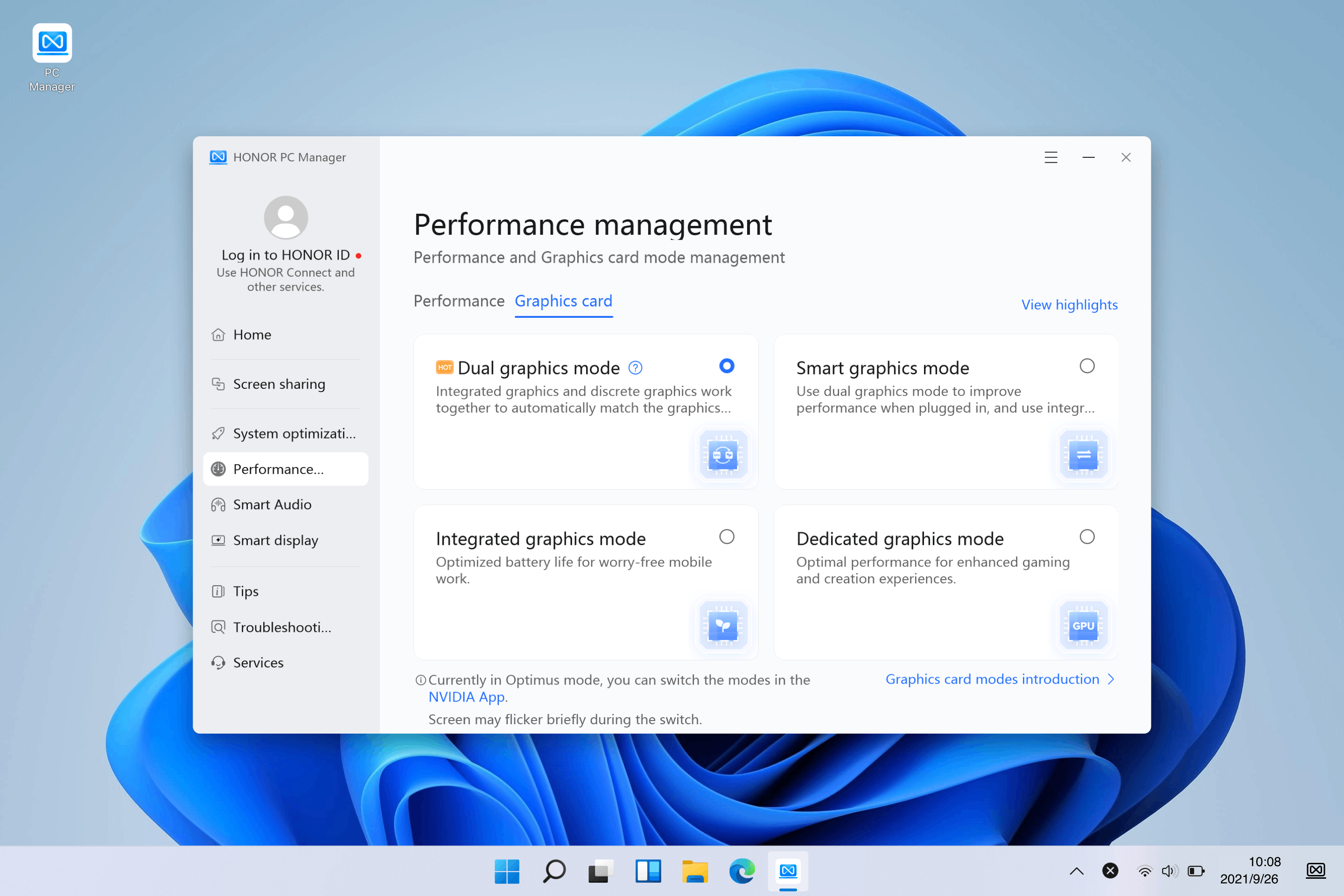
Application scenarios for Dual graphics card mode
Office and other general application scenarios — Enable Optimus mode
In this mode, the integrated and dedicated graphics cards work together. Based on the application load, the system automatically selects the appropriate graphics card. Low-load office software, graphic design software, etc. run on the integrated graphics card, while high-load large-scale 3D games, video processing software, etc. run on the dedicated graphics card, effectively reducing overall power consumption and increasing battery life.
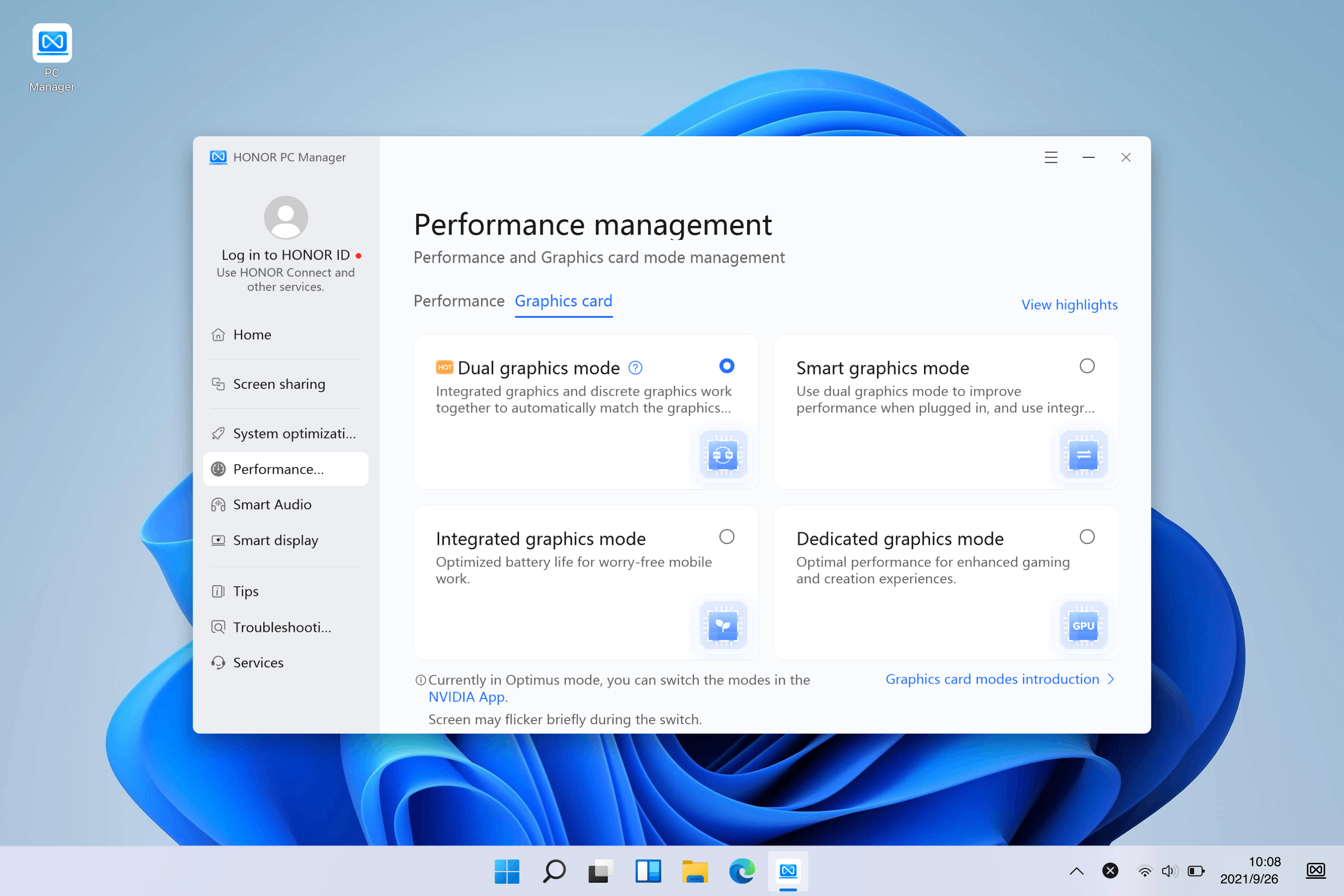
Steps of operation: Open Honor PC Manager, go to Performance management > Graphics card > Dual graphics mode, and click NVIDIA App to jump to the NVIDIA application.
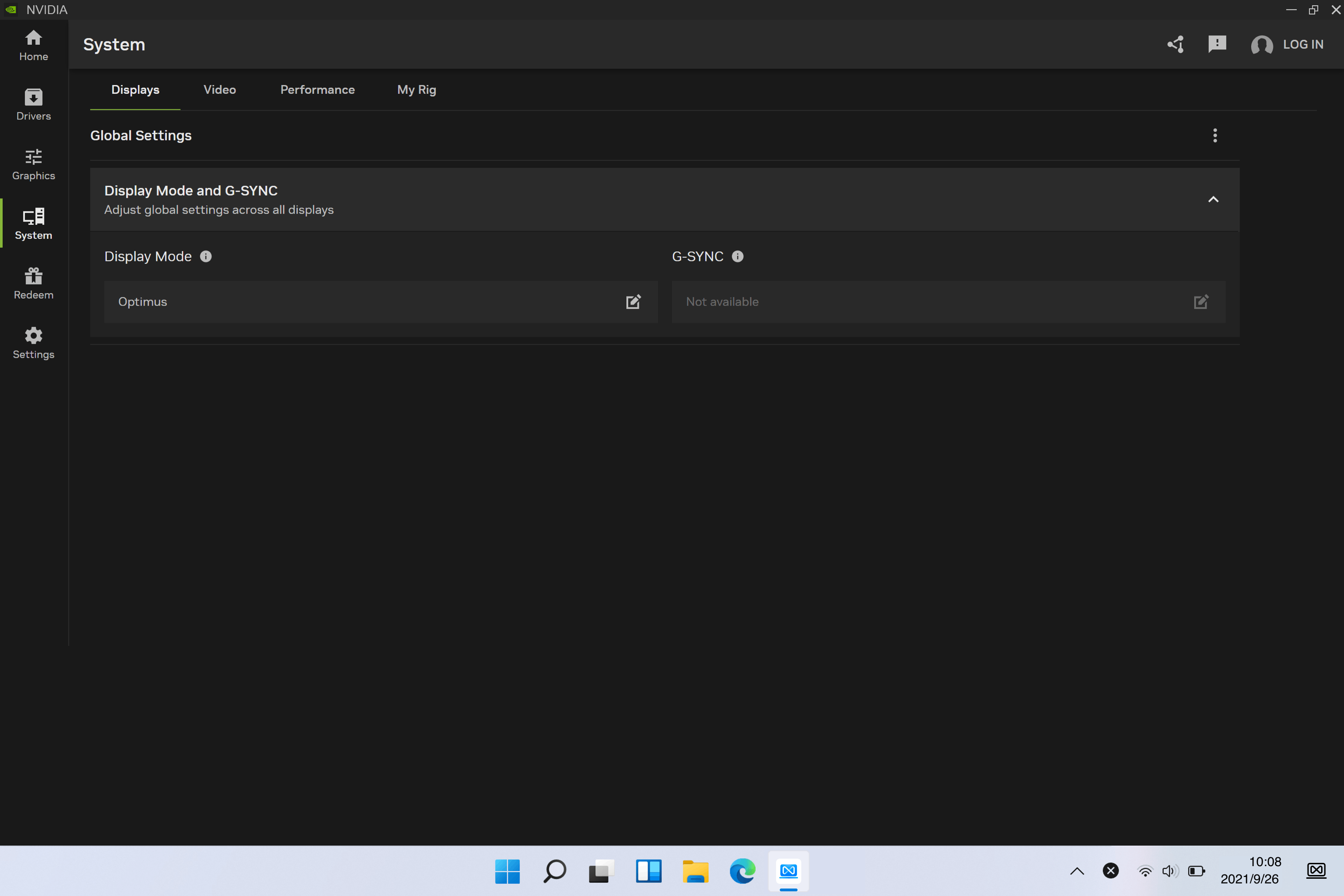
Go to System > Displays > Display Mode and G-SYNC
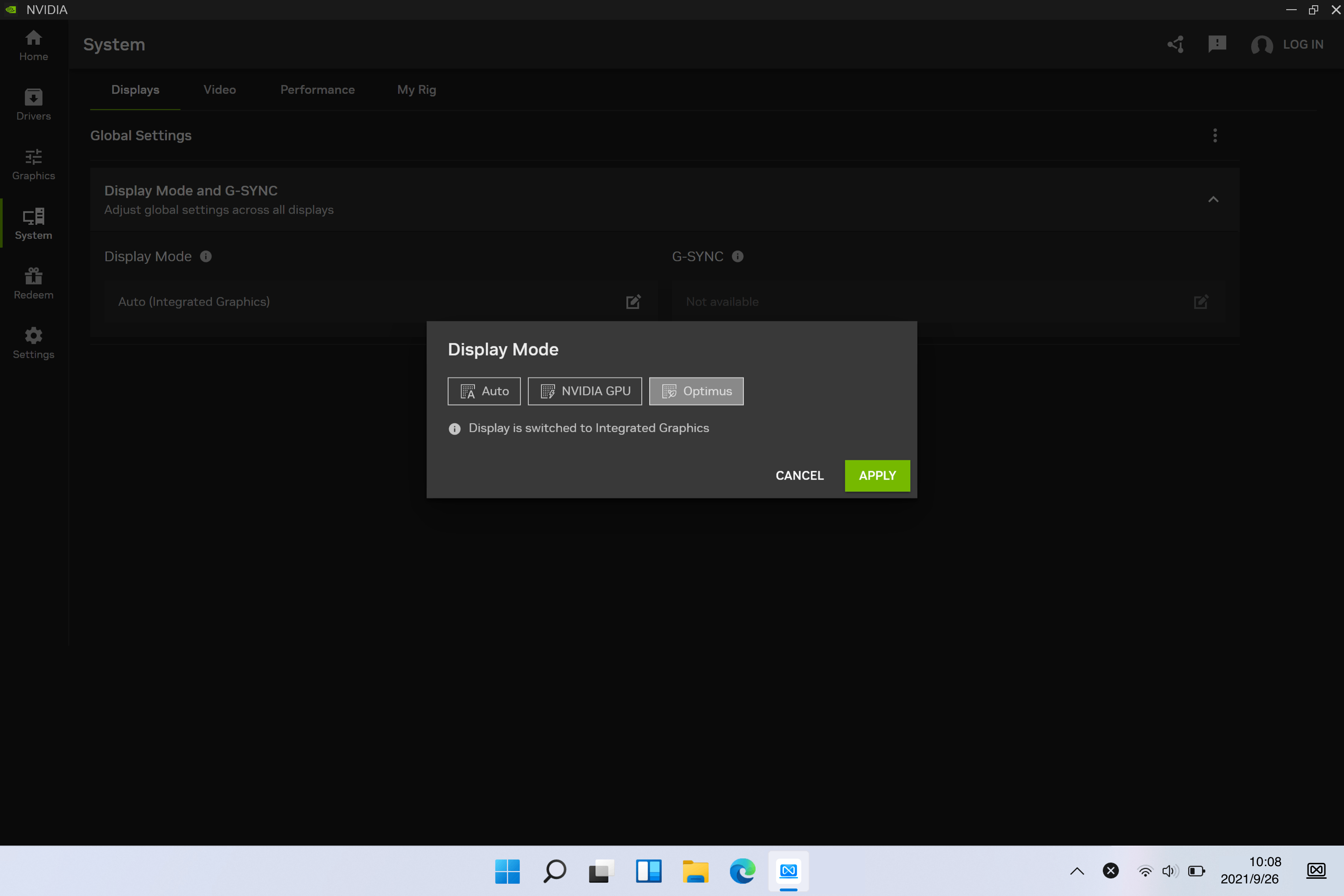
Select Optimus > APPLY
Gaming and other high-performance application scenarios — Enable Direct dedicated graphics mode
In this mode, the dedicated graphics card outputs directly to the display, significantly reducing performance loss caused by data exchange between the dedicated and integrated graphics cards, further enhancing the game frame rate, and making the visuals smoother.
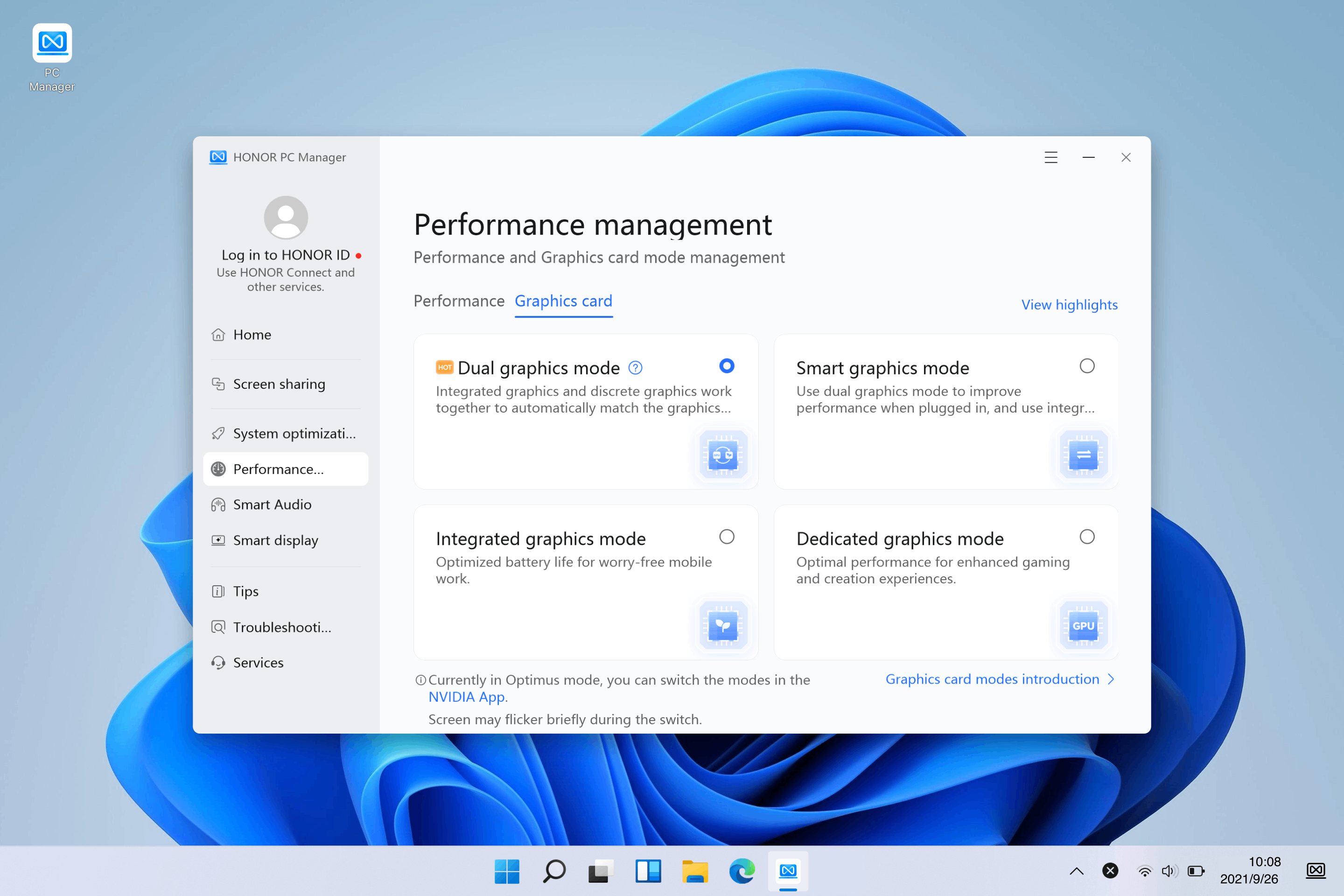
Steps of operation: Open Honor PC Manager, go to Performance management > Graphics card > Dual graphics mode, and click NVIDIA App to jump to the NVIDIA application.
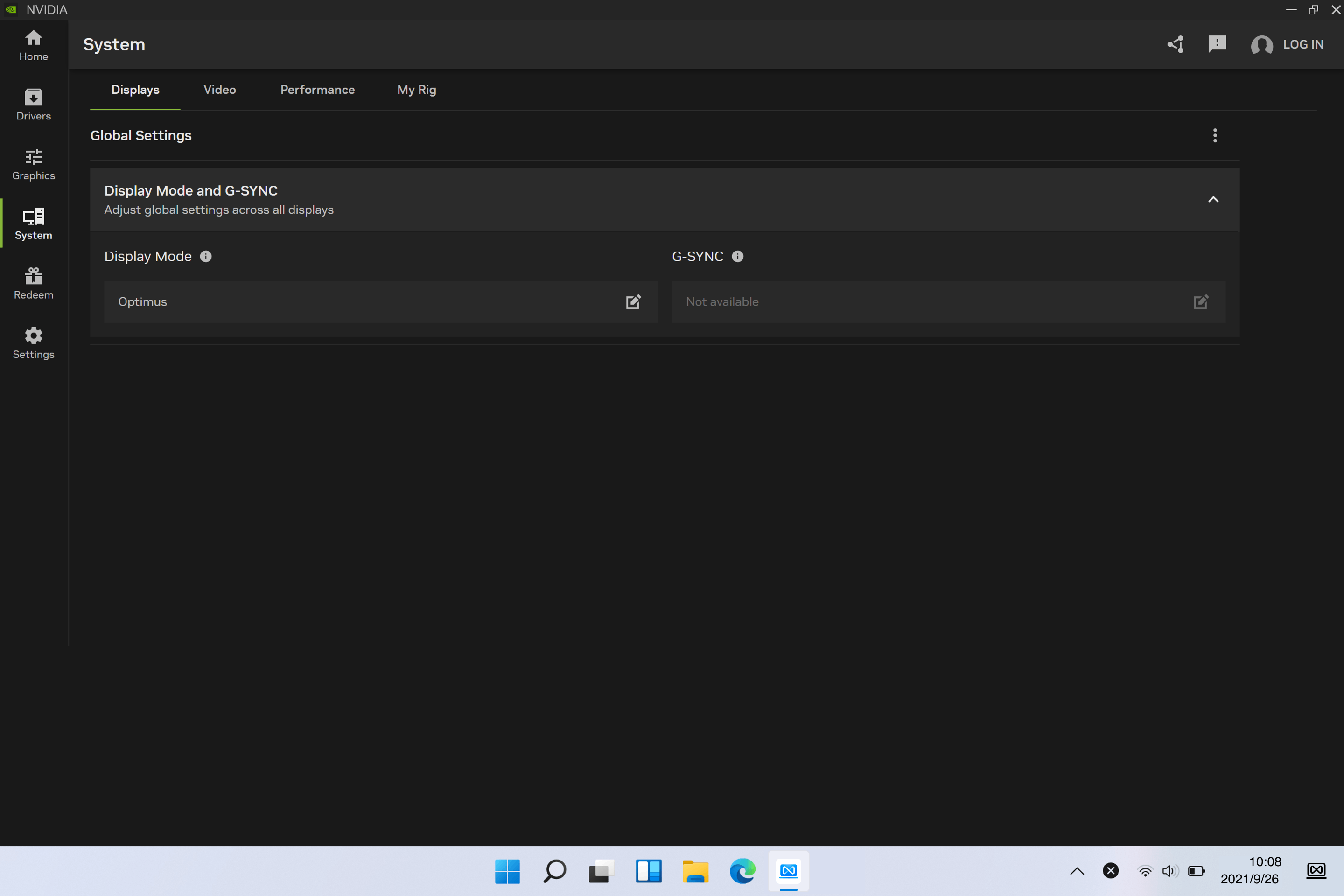
Go to System > Displays > Display Mode and G-SYNC
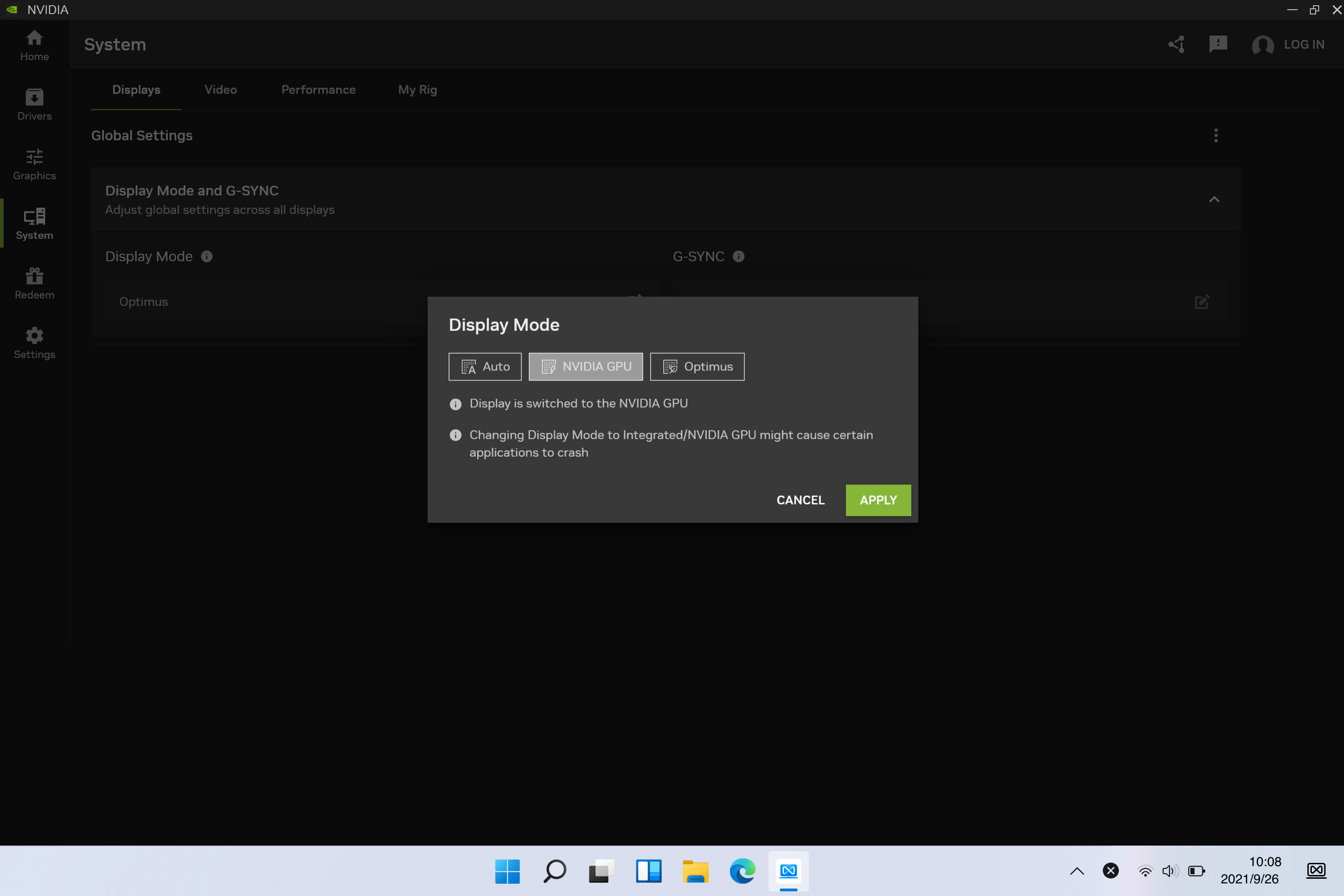
Select NVIDIA GPU > APPLY
* When selecting Auto, the NVIDIA application will automatically switch between Optimus and NVIDIA GPU options based on the currently running application.
Application scenarios for Integrated graphics mode
In this mode, the dedicated graphics card is completely disabled, and only the integrated graphics card is active. This mode is ideal for scenarios such as mobile office work or studying, where extended battery life is a priority.
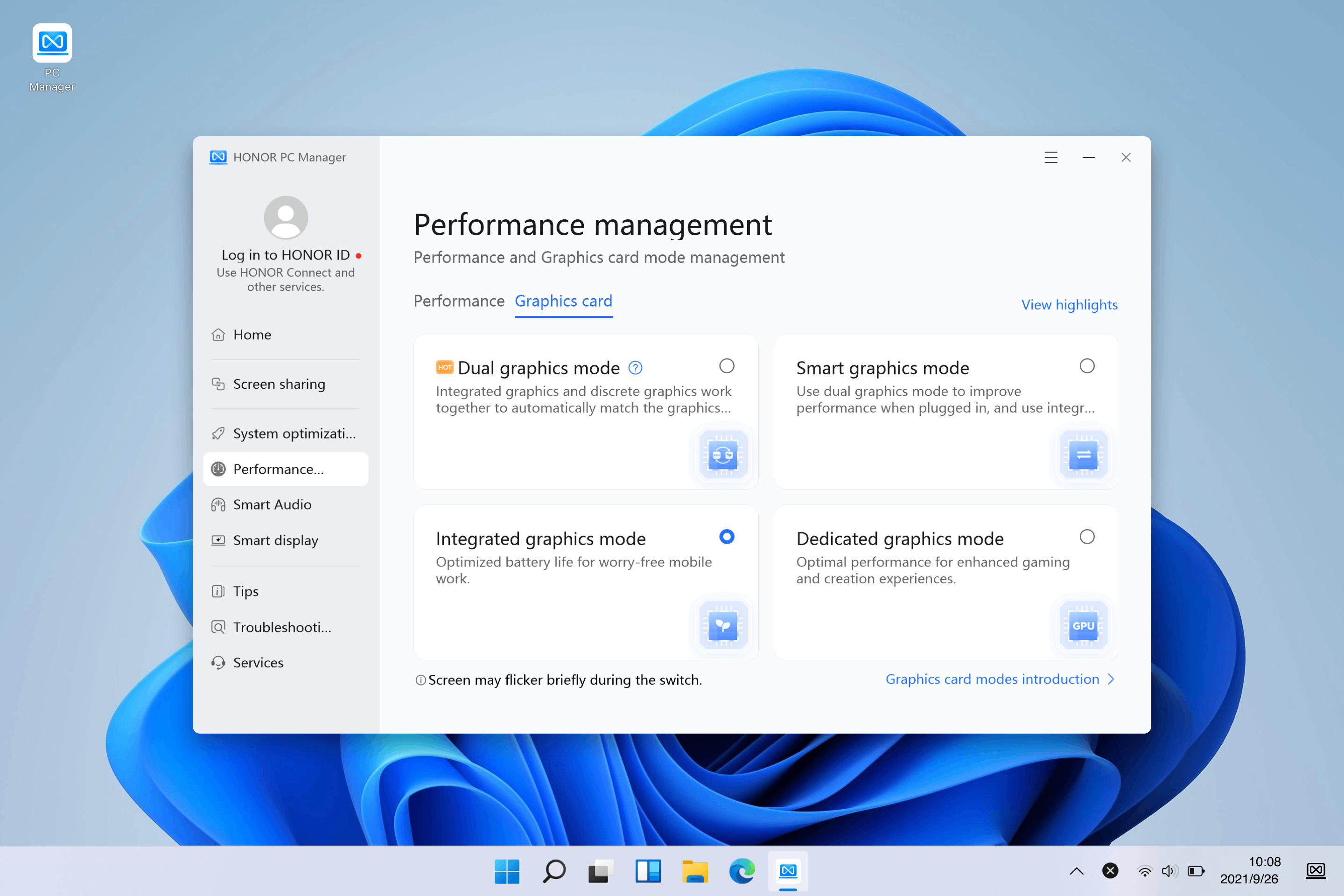
Application scenarios for Smart graphics mode
When Smart graphics mode is selected, the system intelligently switches to the appropriate graphics card mode based on the current power status: automatically switch to Dual graphics mode when connected to the standard charger, and automatically switch to Integrated graphics mode when disconnected from the standard charger (including connecting to non-standard chargers). This mode achieves a dynamic balance between performance and battery life.
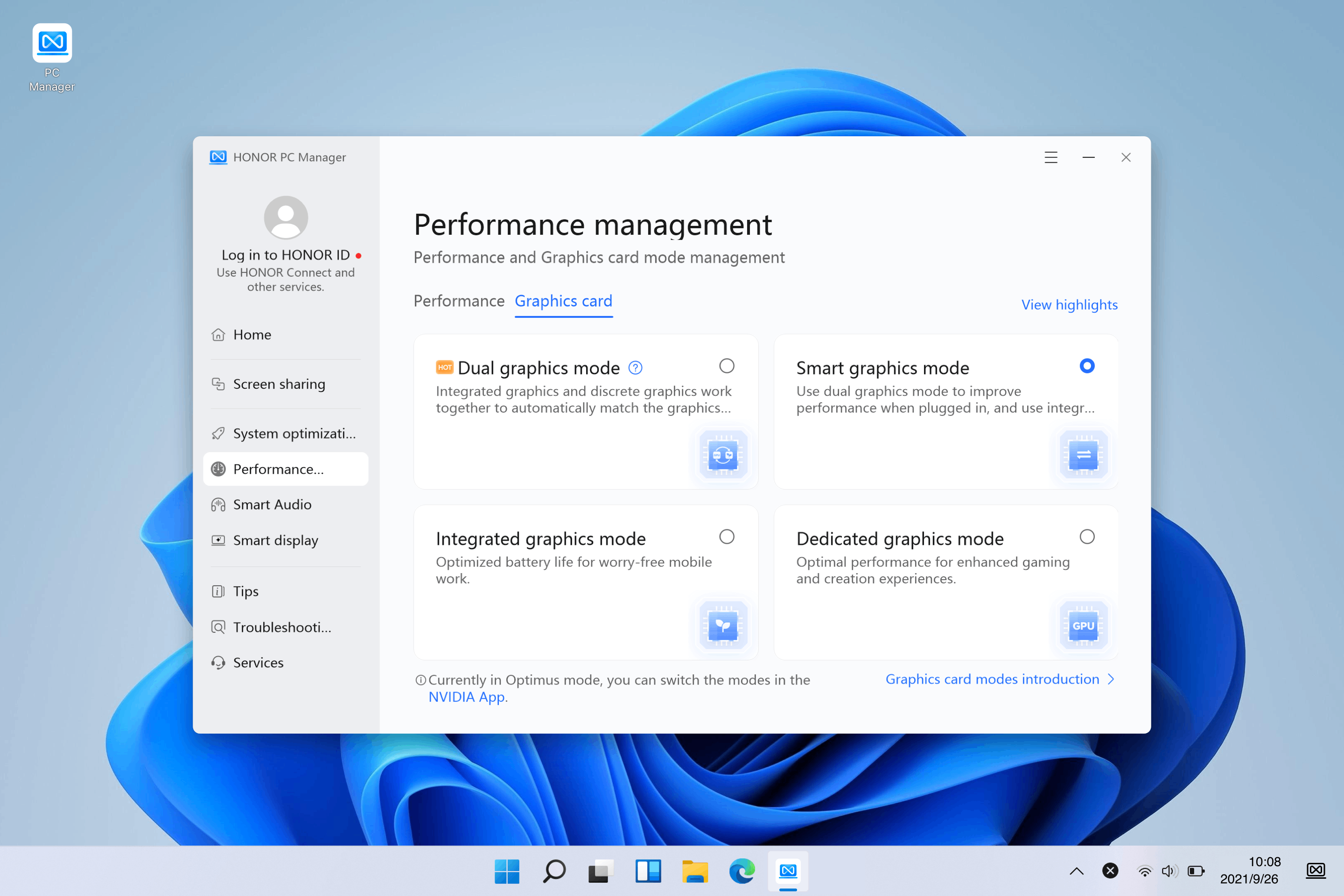
Application scenarios for Dedicated graphics mode
When Dedicated graphics mode is selected, the computer will restart, and the dedicated graphics card will output directly to the display. This mode is suitable for gaming or creative tasks, delivering ultimate performance.
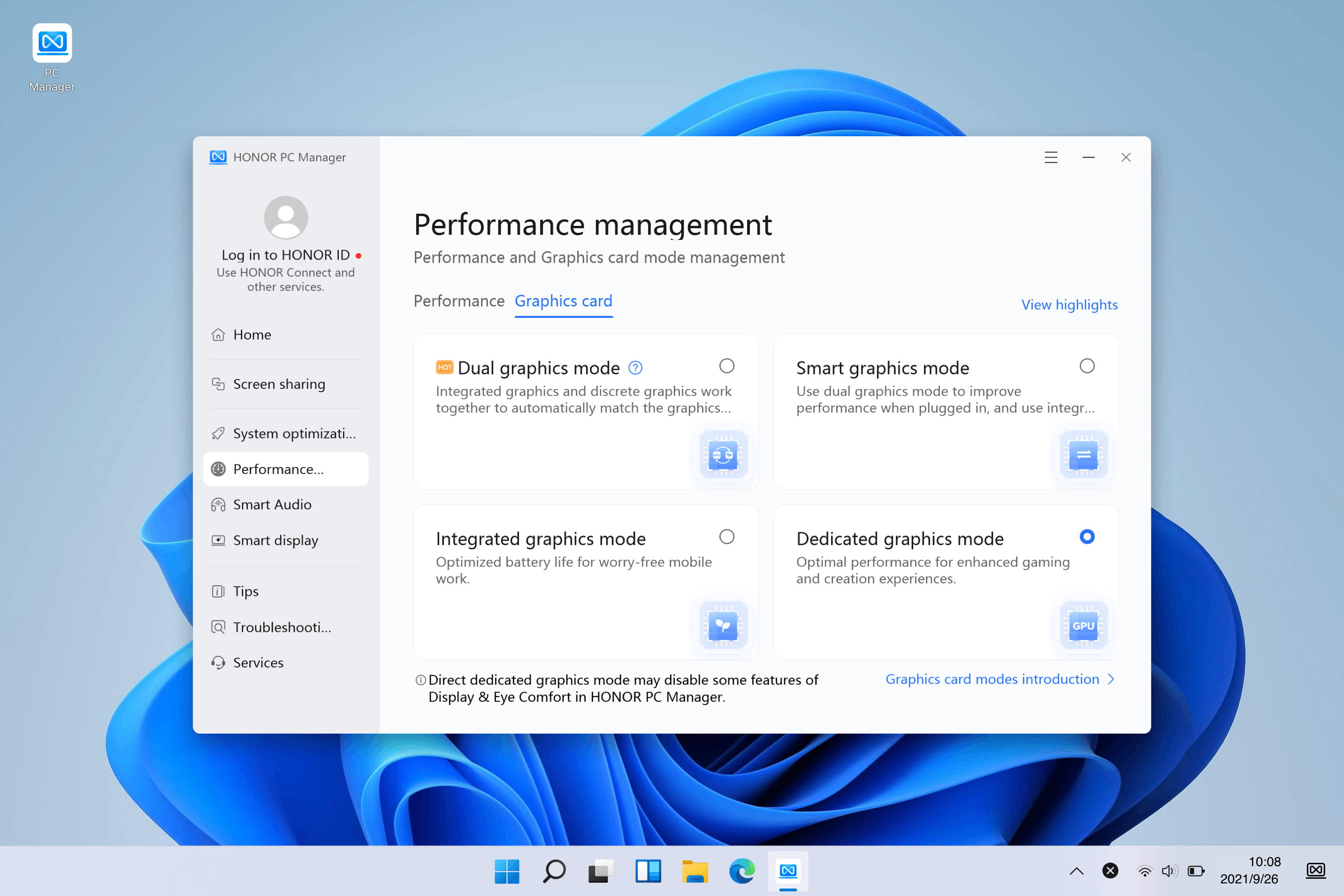
* Switching from Dedicated graphics mode to other modes will cause the computer to restart.
* In Dedicated graphics mode, the USB-C port (including Thunderbolt 4 port) outputs display signals via the integrated graphics card.
* In Dedicated graphics mode, the USB-C port (including Thunderbolt 4 port) outputs display signals via the integrated graphics card.