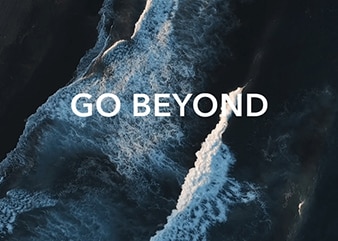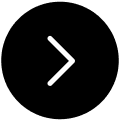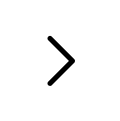HONOR Connect for
Boundless Collaboration
HONOR Connect for
Boundless Collaboration
Human-centered, seamless intelligent collaboration across devices
HONOR Cross-Brand Connectivity Tool


Connect with
HONOR Devices
After logging in to your HONOR ID on HONOR devices, you can enjoy a human-centered smart experience where services seamlessly transfer across devices with you.
Connected Input1
Phones and tablets share a computer's keyboard and mouse, allowing files to be transferred across devices by dragging and dropping them with the mouse. This leverages the strengths of each device to efficiently complete work and study tasks.
Screen Sharing2
MagicRing devices can share screens with each other. You can easily cast screens or drag app windows across devices to streamline multi-screen work.
Connected Camera2
You can share the front and rear cameras of your phone with your computer, allowing for more flexible shooting angles during video conferences. When taking notes, you can use your phone to instantly capture photos and automatically sync them to your computer with a single tap, saving time and effort.
Network Sharing2
Without Wi-Fi, you can connect your tablet and computer to your phone's network with one tap or click, eliminating the need to enable a hotspot or enter a password. This allows you to work and study anytime, anywhere.
Transfer with A Three-finger Swipe-up Gesture2
On any screen of your phone or tablet, swipe up with three fingers to cast the screen, connect apps, transfer files, print documents, and perform other tasks.
Connected Apps1
App content can be seamlessly connected across phones, PCs, tablets, and HONOR Vision. For example, a note that is halfway edited on your phone can be continued on your computer, and a video that you watch halfway on your phone can be resumed on HONOR Vision.
Connected Call1
Incoming calls can be seamlessly transferred across your phone, watch, tablet, and laptop, allowing you to view and answer calls on whichever device you are using – prevent you from missing important calls.
Connected Notification1
Mobile notifications can seamlessly follow you across your phone, watch, tablet, and laptop, allowing you to receive and view notifications on whichever device you are using – timely reminders without unnecessary interruptions.
Global Favorites2
Swipe down with three fingers to add anything to favorites. Web pages, images, videos, documents, and various other materials can all be collected by swiping down with three fingers. Collected materials can also be synchronized across devices under the same account and freely accessed on different devices.
Eight Concurrent Services2
Multiple tasks can be carried out simultaneously, with several interconnected services used at the same time. HONOR is the first to support parallel use of eight services without interruption, making work and study more efficient.
Connect with Apple Devices
Transfer Content to or From An iPhone or iPad Device3
HONOR phones, tablets, and laptops can freely transfer images, animated images, videos, files, and other content to and from iPhone and iPad devices.
By downloading and installing the Honor Connect app from the Apple Store on an Apple device, you can freely share content with HONOR devices.
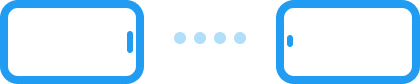
One-Tap to Share with iPhone7
Turn on the NFC switch on both the Honor and iPhone devices, and you can transfer files between the two phones with just a tap – it's fun and fast.
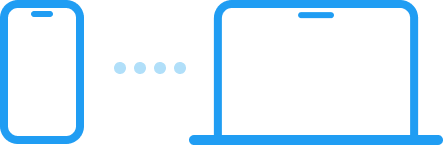
Transfer Content to or From A Mac Laptop4
HONOR phones or tablets can transfer images, animated images, videos, files, and other content to and from Mac laptops. You only need to download and install Honor WorkStation on your Mac laptop to freely share content with HONOR devices.
Connect with Other Brand Devices
Transfer with Other Brands of Phones/Tablets5
HONOR has joined the Mutual Transfer Alliance (MTA), allowing file transfers with Android devices such as Xiaomi, OPPO, and vivo devices. You only need to turn on the transfer switch on both the sending and receiving devices to freely share files across devices of different brands.
Transfer with Other Windows Devices6
HONOR phones or tablets can transfer images, animated images, videos, files, and other content with other brands of Windows laptops. You only need to download and install HONOR WorkStation on the laptops to freely share content with Honor devices.


HONOR Innovation Technology
HONOR ESG
- This feature is supported by specific models running MagicOS 7.0 or later. For details, please refer to the product announcements.
- This feature is supported by specific models running MagicOS 8.0 or later. For details, please refer to the product announcements.
- This feature is supported by specific models running MagicOS 9.0 or later. This feature is supported by models running iOS 15.6 or later.
- This feature is supported by models running MacOS 12.0 or later. This feature only supports HONOR Magic V5 and HONOR MagicPad3, other models are being adapted.
- This feature is supported by specific models running MagicOS 9.0 or later.More Android devices from other vendors: Xiaomi, vivo, realme, OPPO, OnePlus, ZTE, Hisense, ASUS, Lenovo, Motorola, and more. This feature is supported by ColorOS 14.0 and above.
- This feature only supports HONOR Magic V5 and HONOR MagicPad3, other models are being adapted.
- The Honor phone must support NFC. The One-Tap to Share feature is supported by specific Honor models running MagicOS 9.0.1 or later. The iPhone must support NFC and run iOS 17.0 or later. This feature is supported by iPhone 13 and above.For details, please refer to the product manuals or announcements.
- The product images and screen content on the above pages are for illustration purposes only. The actual product (including but not limited to appearance, colour/color, and size) and screen display content (including but not limited to background, UI, and images) may vary slightly. Please refer to your actual product.
- The data on the above pages are theoretical values, which are obtained from HONOR's internal labs under specific test environments (please refer to each specific description). Actual use may vary slightly due to individual differences in products, software versions, use conditions and environmental factors. Please refer to your current usage situation.
- In the event that there is a need to make such changes and adjustments, no special notice will be given.
- Some functions, apps, and services are only available for certain devices and in certain regions and languages.