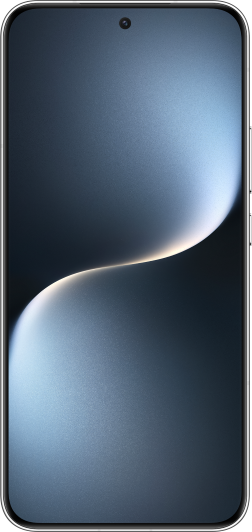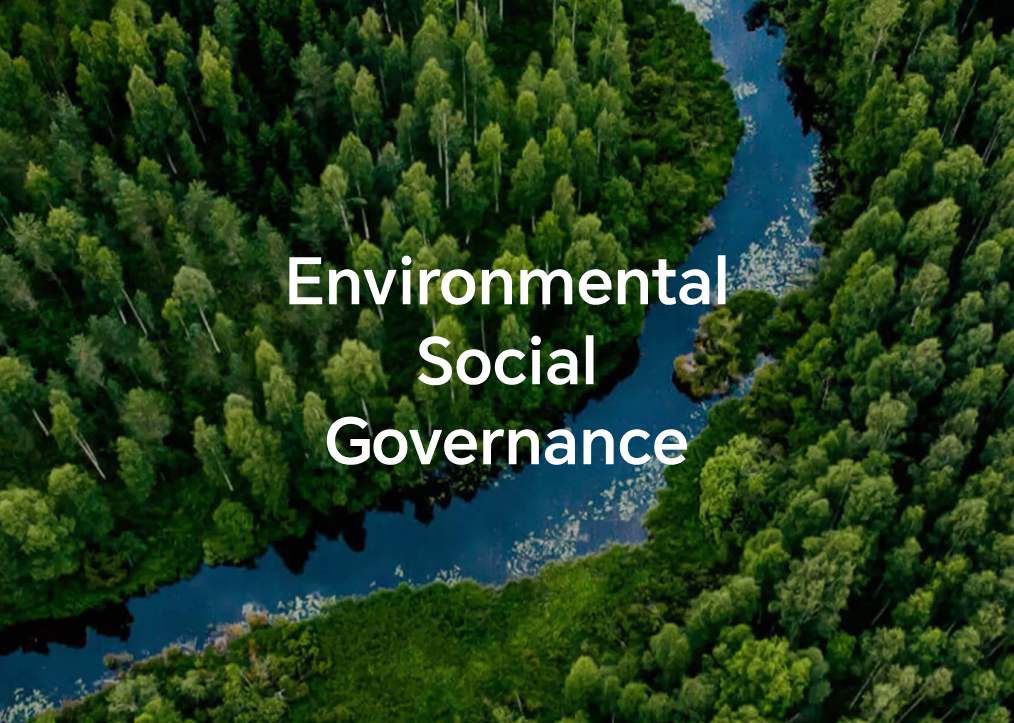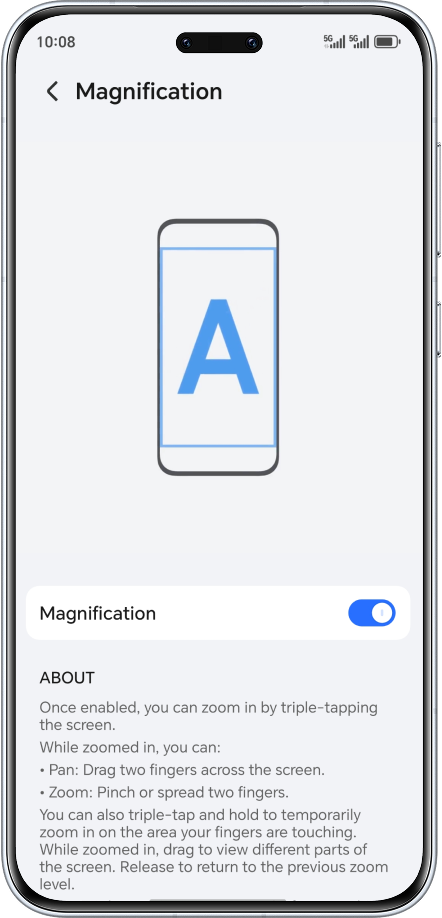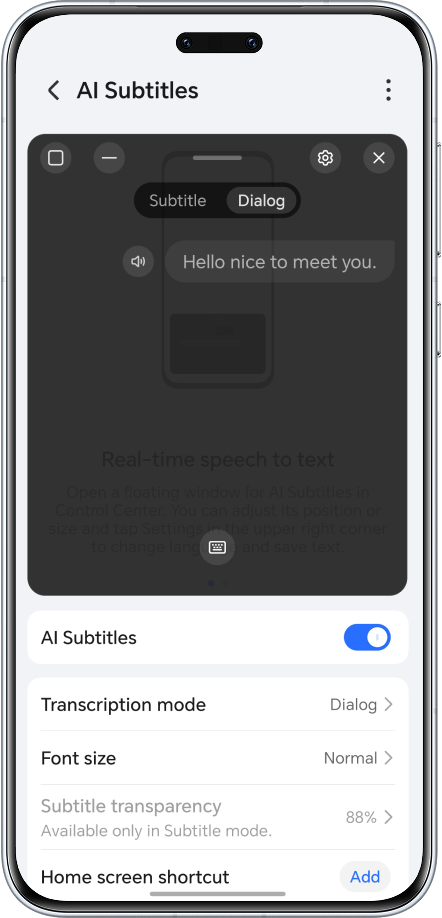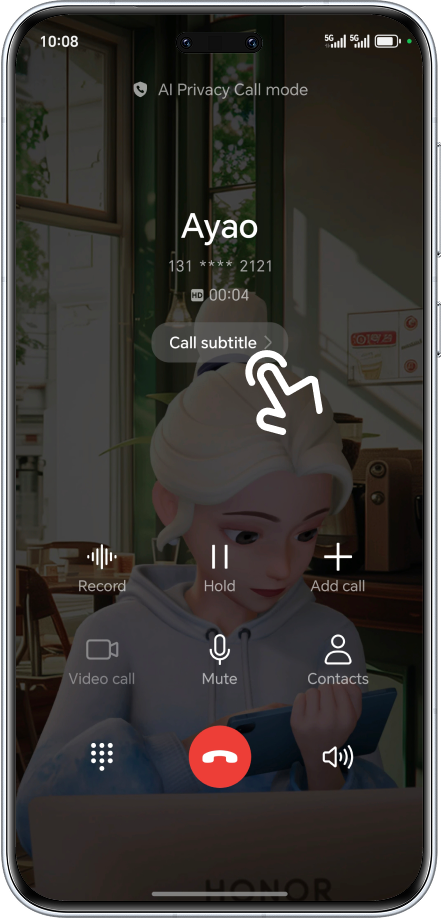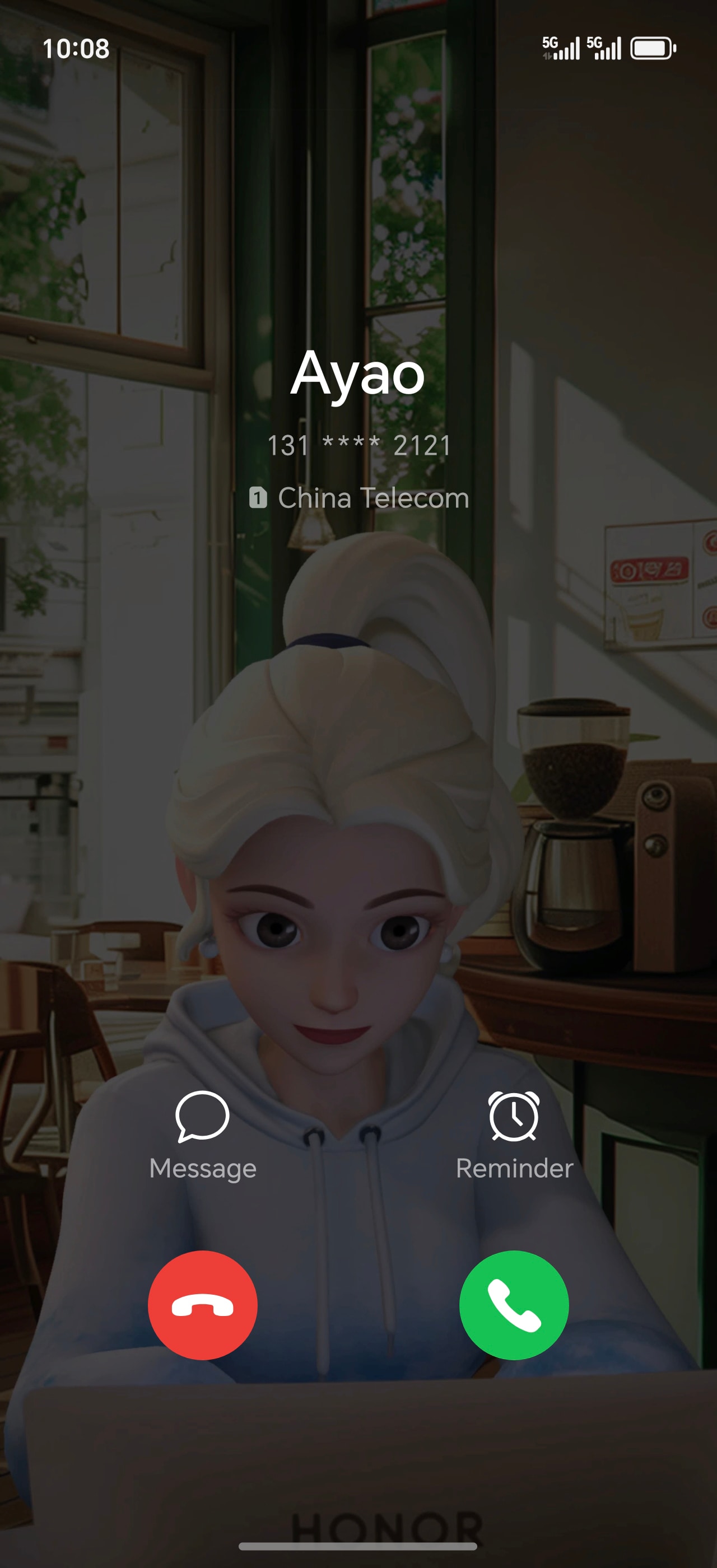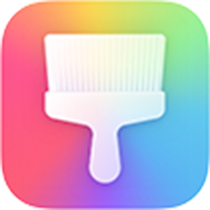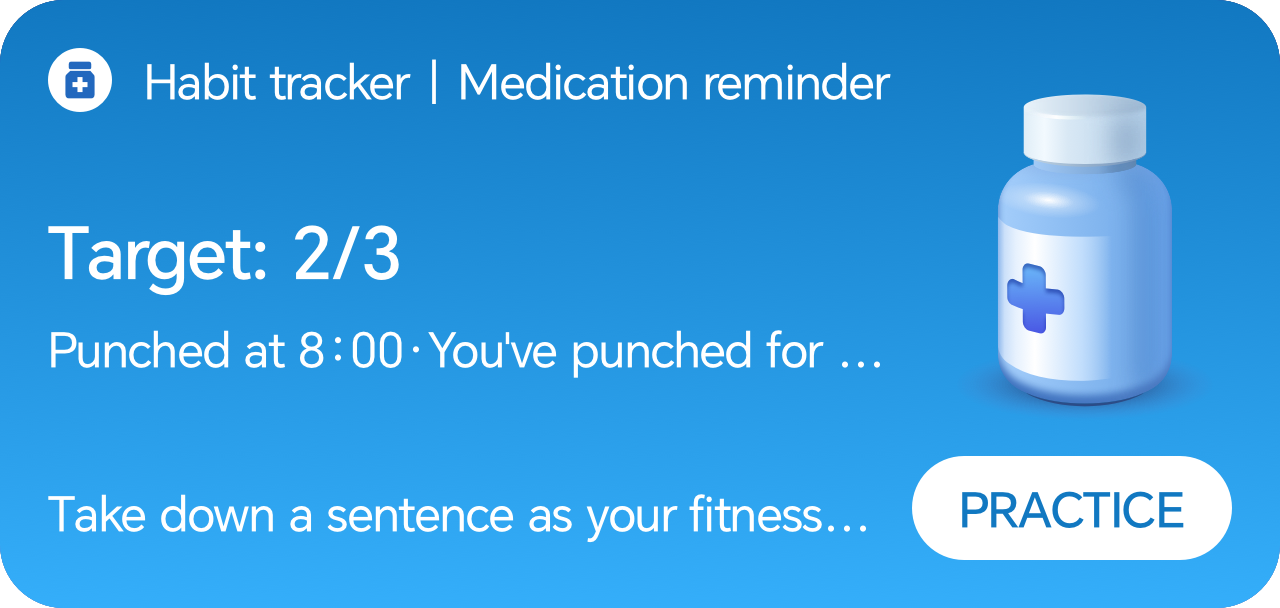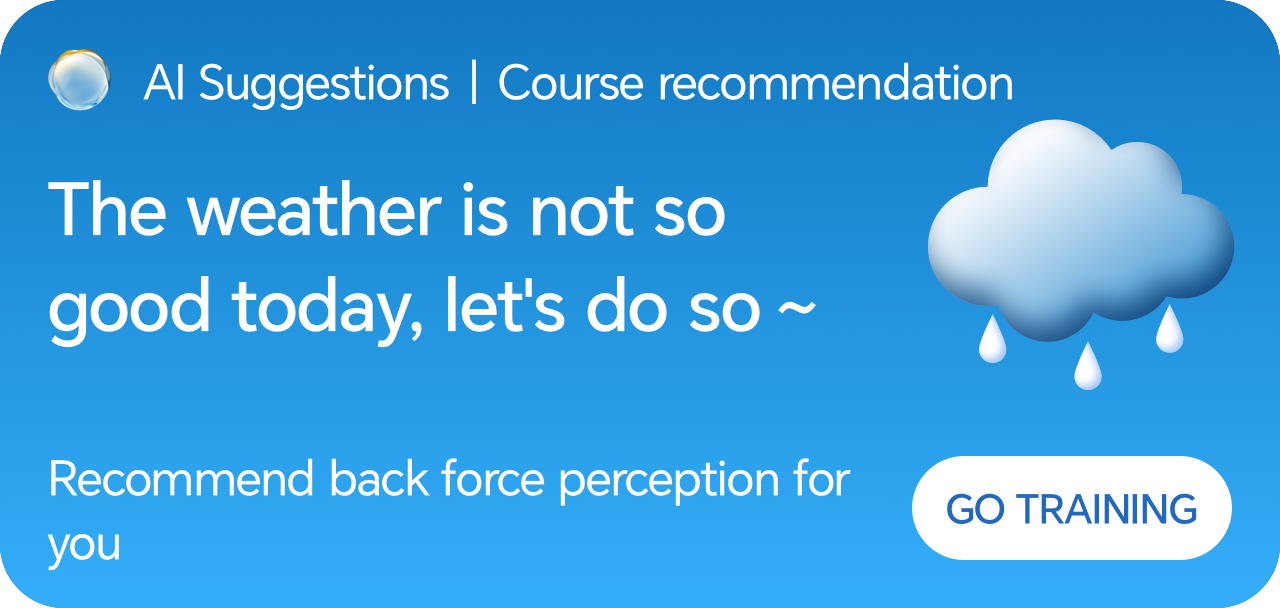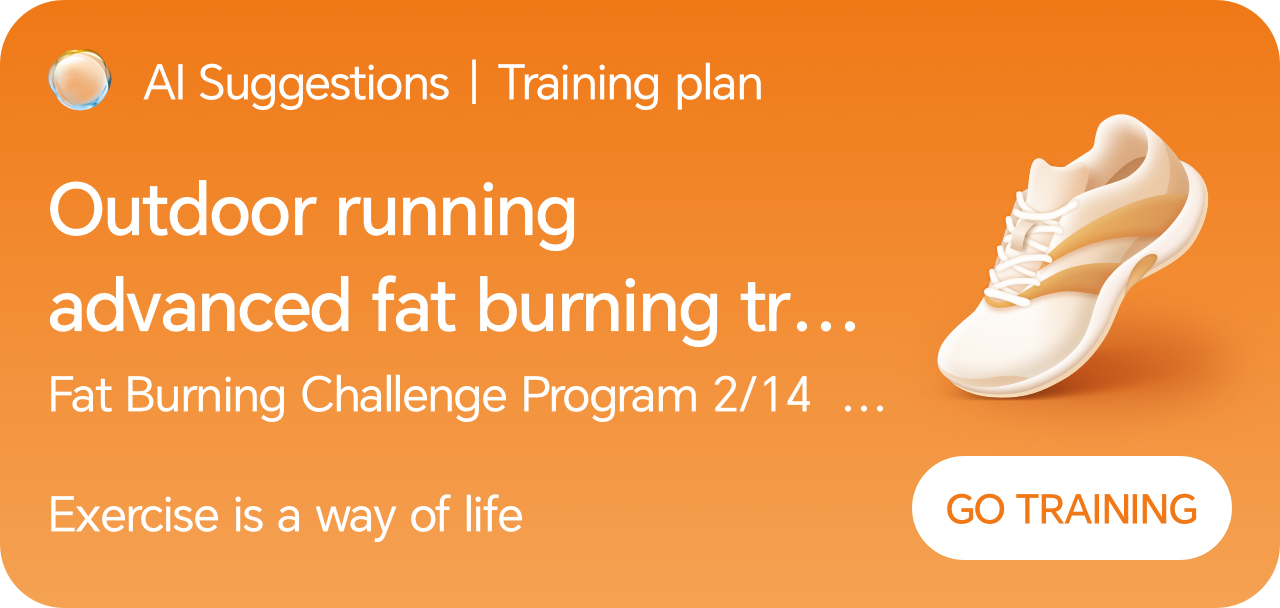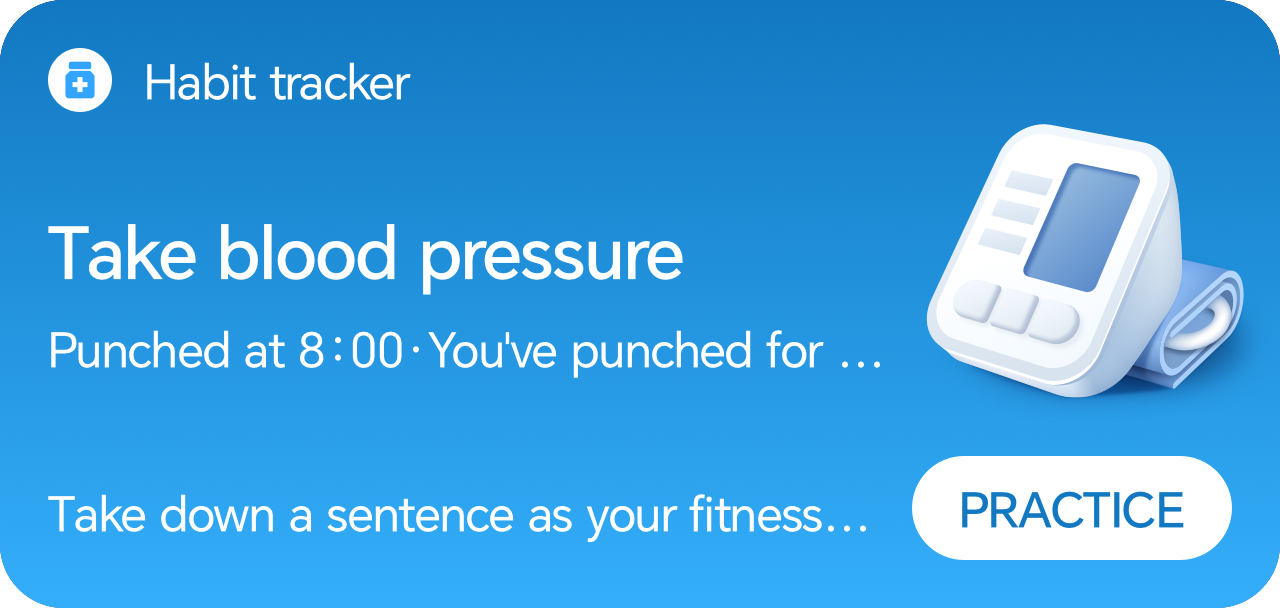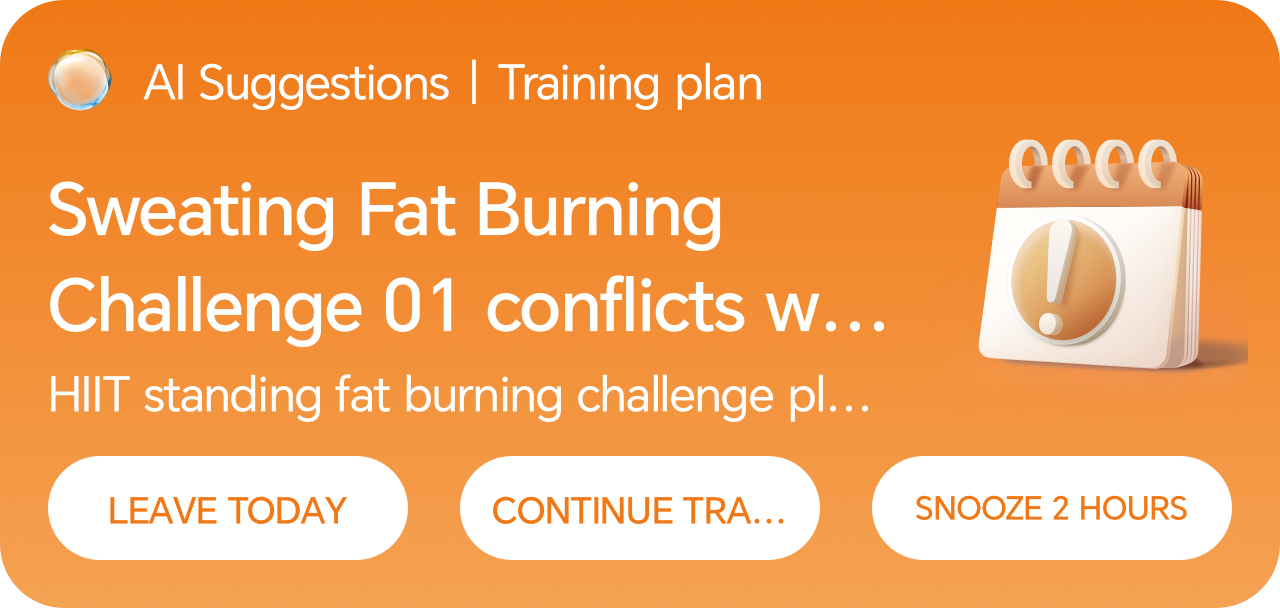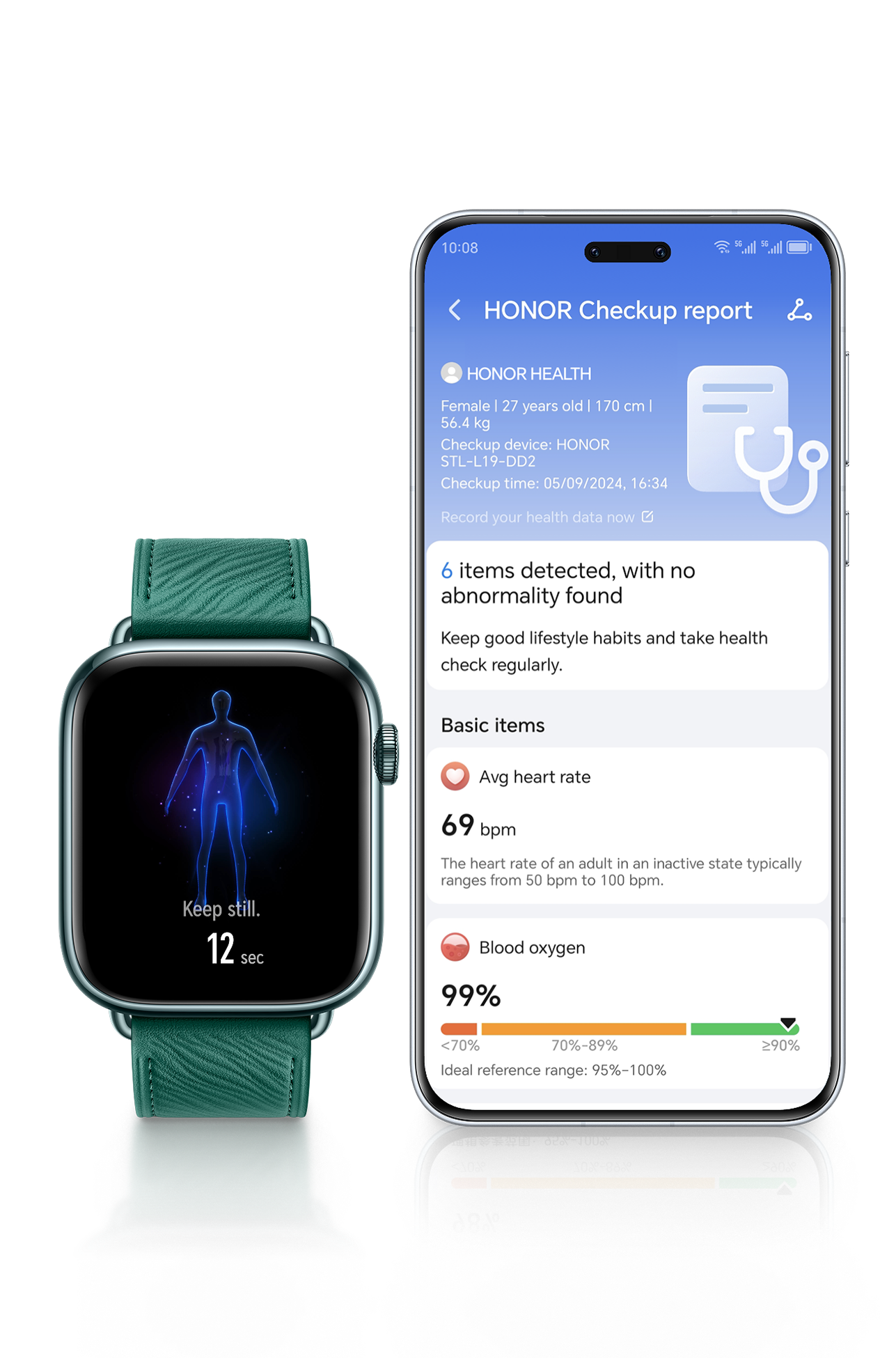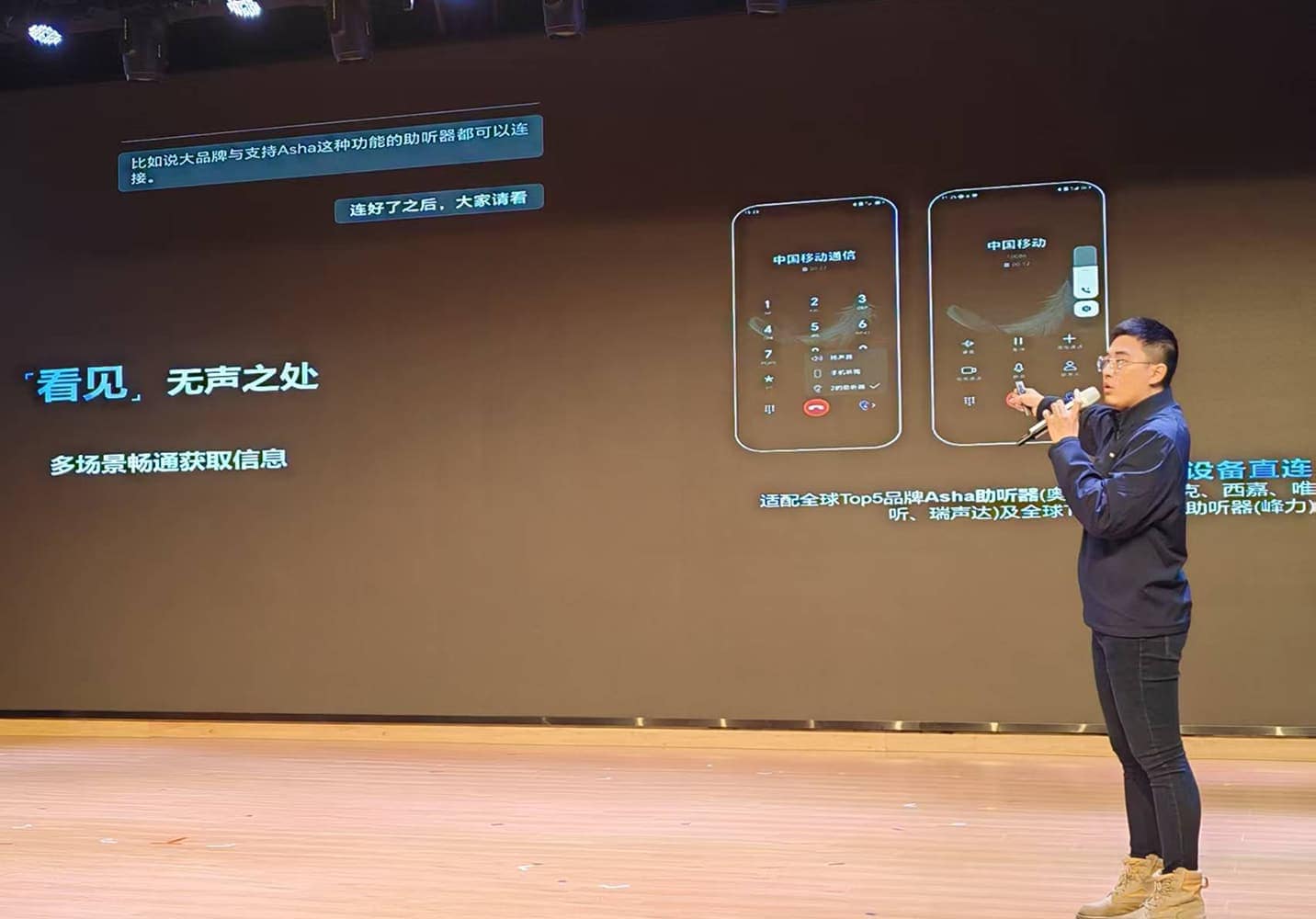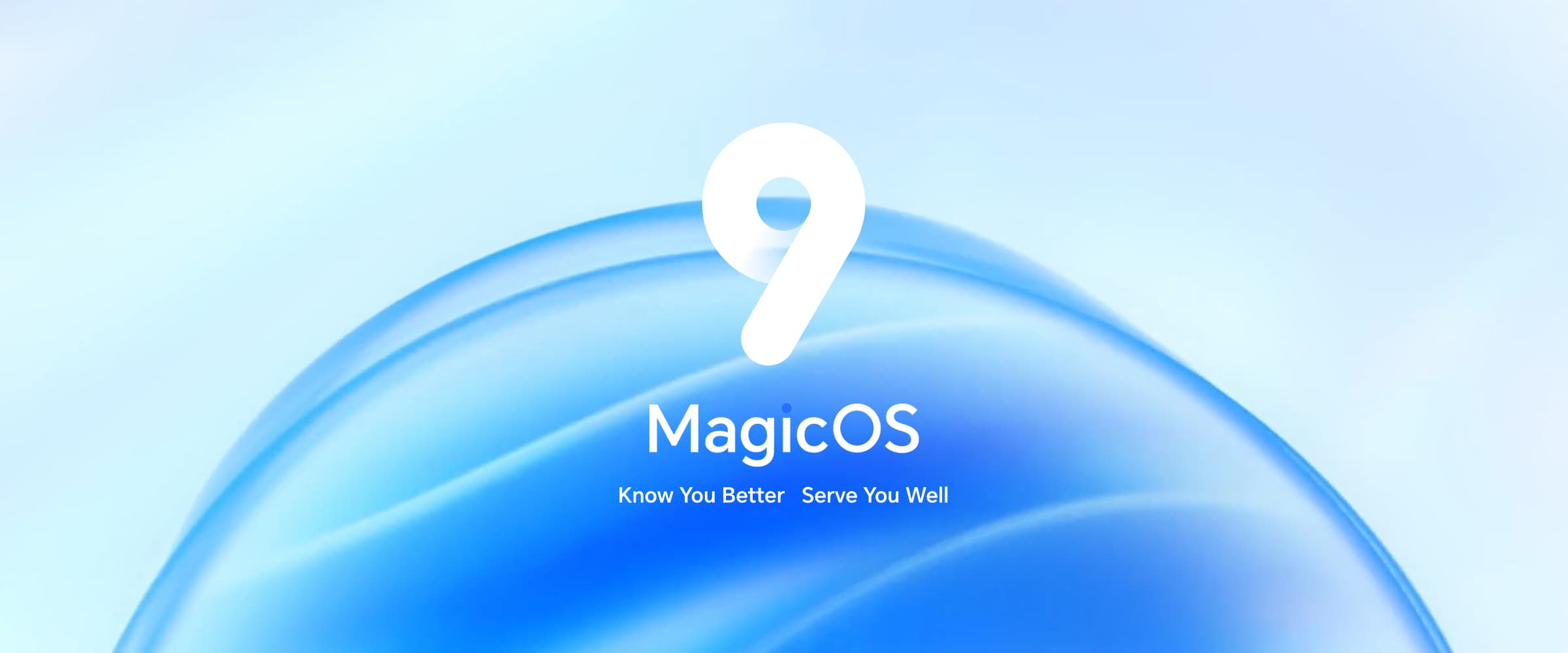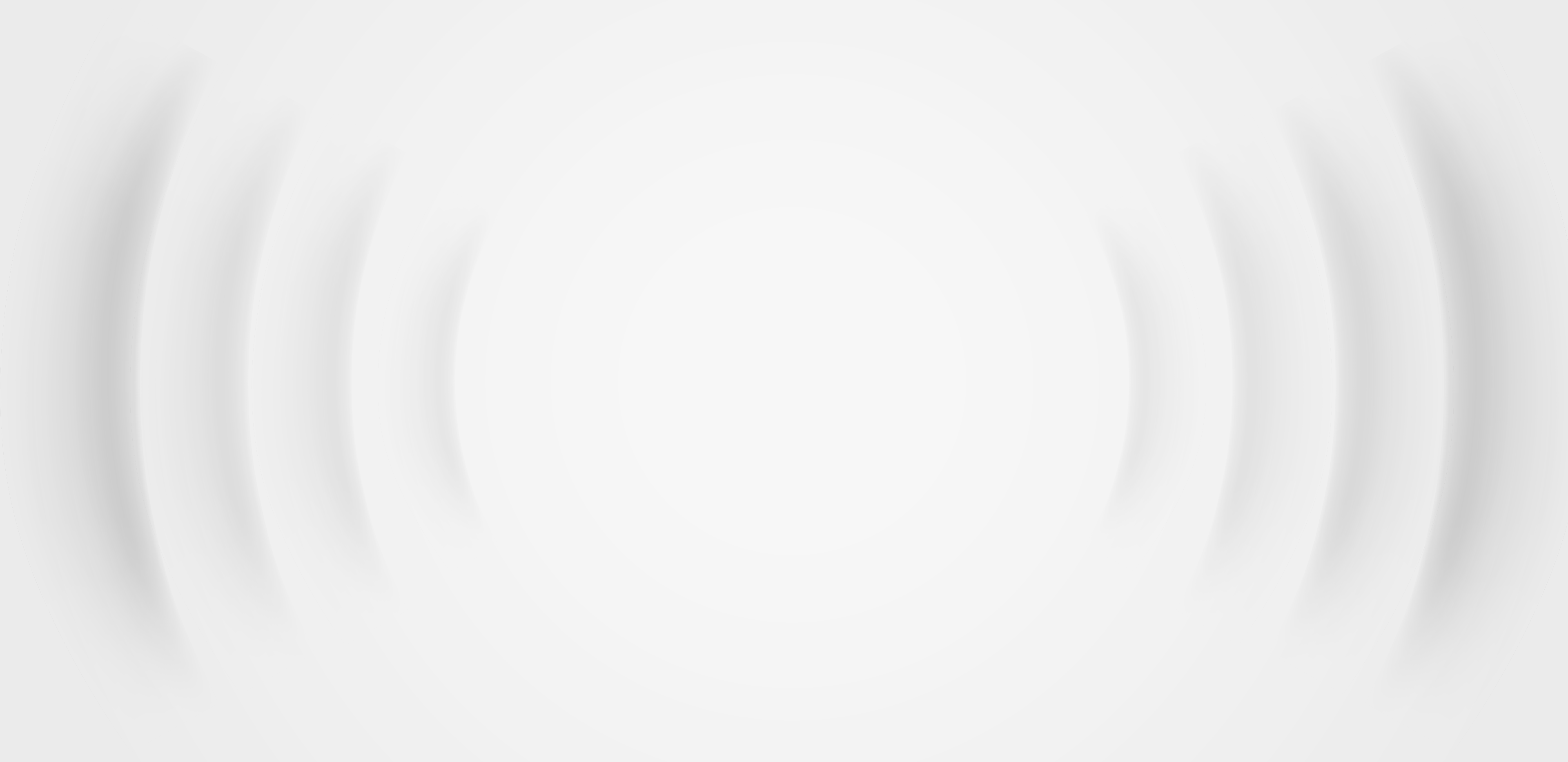
and bringing social values.
Vision, at your fingertips
Visualize all audios
on your phone
Guard with care
Free control, Smart life
Technology, leads a
healthier life
We are taking action to promote social inclusion
and information accessibility

Screen Reader Operations
When Screen Reader is enabled, the phone will vocalize text and related content selected via touch interactions. Even if you can't see the screen, you can easily use the phone.
AI-Powered Image Content Recognition
The system will automatically read out the image content when users browse album pictures or view the selected image on third-party applications.
AI Real-Time Scene Description
The system will identify and broadcast the environmental information in the camera caperture in real time when users activate the camera preview function of HONOR phones. Users can set a standard or simplified mode for environmental image description based on their personal preferences. Moreover, we apply Vision Foundation Model technologies to enhance the system’s accuracy of understanding the environment, thereby providing users with more accurate descriptions.
• To enable "Color correction”, go to Settings > Accessibility features > Accessibility > Color correction.
• To enable Magnification, go to Settings > Accessibility features > Accessibility > Magnification.
• Zoom in or out by tapping the screen three times in quick succession. Pinch with two or more fingers to adjust the zoom level. Swipe two or more fingers across the screen to scroll.
Dialog mode:
Click the 'Dialog' button at the top of the function interface, and the microphone will recognize on-site conversations and convert them into text.
Subtitle mode:
Click the 'Subtitles' button at the top of the function interface, and the audio source will switch to media audio. At this time, when playing a video or live broadcast, the voice content will be translated into subtitles in real time. The transparency of the subtitle background and the font size can be customized.
Personalized adjustments:
• Click the button corresponding to your language on the screen to start the conversation. Click the button again after speaking, or click the keyboard button to enter and send text. The page will display real-time translation results and voice broadcast.
• You can choose 'Dialogue Mode' or 'Face-to-Face Mode' to flexibly adjust display direction of the screen content.
• You can set the tone and font size of the text broadcast, etc.
• Text content can be saved in the 'Notes' application.
Go to Settings > System & updates > Simple mode and enable it.
Enter the home page of Vision and click the arrow icon at the top right corner of the home page to select “User mode”.
*Applicable to:
HONOR Vision X3.
• Phone/Tablet:
Terms of Use:
By turning on Kids mode on the device, parents can set the length of time children use the device, trustlist and deactivation time of the app, etc. Face recognition for children is supported. Once the device is unlocked, the Kids mode is enabled.
Education center:
With a wealth of high-quality learning courses and quality development education resources, intelligent assessment can help children find the weak points of knowledge and plan an exclusive learning method.
• Vision Kids mode:
With a wealth of content only for children, parents can control the time of a single viewing.
• Router:
Enable HONOR AI Space app on your phone/tablet, log in to the HONOR ID linked to the router, and turn on Parental Control, you can manage the time of use, application restrictions, payments, and other scenarios for devices using the Internet.
Automatic face-swapping detection during video calls
During video calls, the system automatically analyzes the probability of the other party using AI face-swapping. If there is a risk, a risk warning will pop up automatically, reminding you to follow the on-screen instructions.
Manual face-swapping detection during video calls
During video calls, click 'Detect Now' in the Honor Security Dynamic Capsule. The system will pop up a prompt after detection, reminding you to follow the on-screen instructions.
Wake up YOYO
• Press the power button for 1 second to wake up the YOYO assistant.
• Place the microphone at the bottom of the phone close to your mouth and give voice commands directly, such as: “Check today's weather in Shenzhen.” After the YOYO assistant finishes the broadcast, you can continue to say: “Remind me to go shopping in the supermarket this afternoon.”.
• YOYO Assistant will end the conversation with you until you stop issuing commands for a period of time or say "Exit".
• YOYO Suggestions · Card Set:
On the home screen, YOYO Suggestions show a basic card, namely ‘weather and o'clock card’. When you use services such as to-dos, flights, trains, deliveries, and movie tickets, YOYO Suggestions will actively recommend these cards for you and there will be one more card in its area. You can check them by swiping. The card services of YOYO Suggestions cover flights, trains, subway QR codes, delivery reminders, movie reminders, travel reminders, birthday reminders, and repayment assistance.
*Go to Settings > Hi AI > YOYO Suggestions and make sure YOYO Suggestions is toggled on.
• Flights:
After you book a flight, YOYO Suggestions can provide check-in, seat selection, E-boarding pass, flight updates, and other services for you.
*Go to Settings > Assistant > YOYO Suggestions > Flights, tap Umetrip, download and install the app, log in to the app, authorize YOYO Suggestions, and make sure Flights, Card set, Floating capsule, and broadcasting are all toggled on.
• Subway QR code:
When you are close to s subway gate, YOYO Suggestions will recommend the QR code, enabling you to access the subway QR code within one click and get to the station faster than others.
*Go to Settings > Assistant > YOYO Suggestions > Subway QR code, and check the service providers and available cities in the description.
• Delivery pickup reminder:
When your packages have been delivered to the nearby station, YOYO Suggestions will generate a card to remind you. When you are close to the station, your phone will remind you to pick up your packages by High-priority notifications such as vibration or ring. You need to bind your HONOR ID to your phone number. The function supports limited delivery companies, including SF, YTO, Cainiao, Kuaidi 100, JD, Yunda, Hive Box, J&T, wekuaidi, and API.
*Go to Settings > Assistant > YOYO Suggestions > Package pickup reminder and make sure the package pickup reminder, card set, and notification are all toggled on.
• Movie reminder:
When you have booked a movie ticker, YOYO Suggestions will automatically generate a movie reminder card. On movie day, the movie card will pop up at a proper time, and you can tap it to get the ticket QR code. When movie time is approaching, high-priority notifications will alter you, including floating capsule and lock screen notifications. If your earbuds or watch are connected to your phone, they will also alert you. This function is only supported by Maoyan Movie.
*Go to Settings > Assistant > YOYO Suggestions > Movie reminder and make sure the movie reminder and card set are all toggled on.
• App Suggestions:
When the card of App Suggestions is placed on the home screen, YOYO Suggestions will recommend the related app actively and you can go to the app easily.
* Press any screen with two fingers > cards > YOYO Suggestions. Card Set > App Suggestions > Add to home screen.
• Travel reminder:
When you are on or off work, YOYO Suggestions will pop up commute road conditions card on the HonorBoard.
*Go to Settings > Assistant > YOYO Suggestions > Travel reminder, and make sure Travel reminder, Card set and Notification are all toggled on.
• Train travel:
On the HonorBoard, YOYO Suggestions. Card set will generate service cards based on your train tickets message from the platform, such as Ctrip, Qunar, and Fliggy. A day before you travel, the card will pop up, reminding you to board your train on time. You can also check related travel information, including ticket gate, weather, and itinerary. After your travel, the card will disappear.
*Go to Settings > Assistant > YOYO Suggestions > Train travel and make sure the Train travel and Card set are all toggled on.
• Birthday reminder:
After you add the birth dates of your contacts, YOYO Suggestions will remind you to send blessings to your family & friends three days before.
*Go to Settings > Assistant > YOYO Suggestions > Birthday reminder, and make sure the Birthday reminder and Card set are all toggled on.
• Repayment assistant:
YOYO Suggestions will remind you to repay your loan on the HonorBoard before the repayment day of your credit card or Ant Credit. Pay, and you can easily get the right access by tapping it.
* Go to Settings > Assistant > YOYO Suggestions > Repayment assistant, and make sure that Repayment assistant and Card set are all toggled on.
Magic Text allows you to quickly extract text from images, making it easy for you to copy, drag, or click to access associated services.
Health monitorin
Heart rate measurement
Keep a close eye on your heart health. Support monitoring your heart rate in the resting and exercise states throughout the day and sending alerts when it is above the set limit during exercise.
*Press the upper button on the watch to view the app list. Select Heart Rate to take a measurement and view data.
Blood oxygen monitoring
Support monitoring your blood oxygen throughout the day. The watch will vibrate to alert you to the low oxygen level (except during sleep).
*Press the upper button on the watch to view the app list and select SpO2. Tap “Measure” and hold still during the measurement.
Sleep tracking
Keep track of your sleep and provide insights into your sleep habits and quality.
*Press the upper button on the watch to view the app list. Select Sleep.
Care for women
Predict your next period and fertile window based on your previous period data to free you from relevant worries.
*Press the upper button on the watch to view the app list. Select Cycle Calendar to check period and fertile window predictions.
Body temperature monitoring
HONOR Earbuds 3 Pro can intelligently monitor and keep a record of your body temperature, providing more data for health management.
* Wear the earbuds for at least 1 minute at room temperature. Tap on the earbuds 3 times to have your body temperature read out.
Cardiac risk warning
Our heart health research comprehensively monitors heart condition, risk screening and warning for suspected atrial fibrillation, premature beats, irregular heartbeat, high and low heart rate, and sleep apnea.
Professional exercise guidance
Join running courses
Provide running courses from beginner to advanced level and real-time voice guidance to help you make progress step by step.
*Press the upper button on the watch to view the app list. Go to Workout > Running courses to select a course.
Follow video guides
Various fitness courses together with careful video and voice guides help you exercise the whole body in a correct way, as if you have a personal trainer by your side.
*Press the upper button on the watch to view the app list. Go to Workout > Fitness courses to start a course where you can follow the video and voice guides to exercise.
Smart Trainer helps you run better
When you are running outdoors, Smart Trainer will set appropriate running intensity and goals based on your recent performance and physical fitness. It will also guide you in real-time to help you become a better runner.
*Press the upper button on the watch to view the app list, go to Workout, tap the settings button on the right side of Outdoor run, and enable Smart Trainer.
A running partner by your side
When Smart companion is enabled, a virtual running partner will remind you how fast you are running compared to the goal set, so that you can run to the rhythm of your own drum without worrying about the pace.
*Press the upper button on the watch to view the app list, go to Workout, tap the settings button on the right side of Outdoor run, enable Smart companion, and set the target pace.
Check workout status
Check if your current exercise is effective based on your training load and maximal oxygen uptake over the past week to avoid injuries resulting from excessive training load.
*Press the upper button on the watch to view the app list and select Workout status to check your fatigue level, training load, and maximal oxygen uptake.
AI Fat Loss Assistant
Revolutionize Your Weight Management Journey with AI-Powered Precision. Our AI Fat loss Model provides you with life-oriented fat loss services. It flexibly adjusts diet plans, calculates calorie deficits, and customizes personalized fat loss programs.
AI defocus eye relief
Defocused vision relief draws on the principles of optical defocusing technology. When watching video or reading books through applications, the phone will intelligently adjust the details of the screen based on different lighting condition and different eye usage durations, changing the edges of the text to a blue-yellow color.
Dry eye friendly technology
The phone intelligently detects your blink frequency and guides you to blink at appropriate times. It can also dynamically adjust the screen's colors and contrast to help alleviate dry eyes, eye strain, and visual fatigue.
If the blink frequency is too low, a blink guide will pop up on the interface. This process will last for a while, so please follow the guide to blink until the blink prompt disappears.
Natural color display
The phone will intelligently adjust the screen color according to the environment, providing the most familiar paper-like reading experience for the human eye, relieving eye fatigue

To have your phone read text on the screen, go to Settings > Accessibility features > Accessibility > Text-to-Speech. This feature can be used in conjunction with screen reading software and supports adjusting speed and voice.
When shooting, the phone will voice broadcast the number and position of faces in the camera preview frame, as well as the tilt of the phone, to help visually impaired users adjust independently and take beautiful pictures with centered portraits and horizontal angles.
· Go to Settings > Accessibility > Screen Reader, and turn on the function.
· Open the camera, select the mode (photo or video), and the phone will voice broadcast the number of faces in the preview frame, and make adjustment suggestions based on the tilt angle of the phone.
· Adjust the position and angle of the phone before shooting.
· The camera can recognize up to 10 faces.
Dark mode helps minimize visual fatigue and gives an immersive visual experience. On the phone, go to Settings >Display & brightness, and tap Dark. The phone can also use your clock and geolocation to automatically turn on/off the Dark mode with sunset and sunrise, helping protect your eyes and save power.
By inverting screen color to white text against black backdrops, “Color inversion” helps reduce glare and eye strain caused by too many colors or low-light environments. On the phone, go to Settings > Accessibility features > Accessibility, and enable “Color inversion”.
To set up an accessibility shortcut, go to Settings > Accessibility features > Accessibility > Accessibility shortcut, and select a feature to add the shortcut. To activate the “Accessibility shortcut”, press and hold the volume up and down keys simultaneously for 3 seconds to activate the selected feature.
Go to Settings > Display & brightness > Text and display size and slide the button to set the font size as you like for clearer information.
In the “Text input” interface, long press "Chinese/English", select "Handwriting", write the text in the handwriting area, and confirm the text you need to input by tapping the “Text predicting” on the top. You can also tap on the "Half/Full" option to select full or half screen as the handwriting panel.
Go to Settings > Display & brightness and enable Eye Comfort. This effectively reduces blue light radiation and adjusts the screen light to a gentle warm light, relieving eye fatigue and protecting your eyes.
*When the low blue light eye protection mode is on, the screen display will be yellowish due to the partial filtering of blue light.
When you look at your phone, the screen will keep bright. When you don’t look at it, it will sleep based on your setting.
Go to Settings > Accessibility > Smart Sensing and make sure Attention detection is toggled on. If the screen gets dark before locking, it will turn bright again when you look at it.
With an AOD on, you can get the date, time and notifications by gently touching the screen or placing your face close to it without pressing the power button.
1. Go to Settings > Assistant > Smart sensing and toggle on smart sensing and smart AOD.
2. Go to Settings > Home screen > AOD and make sure AOD is toggled on.
3. Make sure you have selected Smart display in the display mode.
You can also make your favorite photo as the AOD.
ringer volume:
You can reduce the volume of incoming calls by looking at the screen.
Go to Settings > Assistant > Smart sensing and make sure the Glance to reduce ringer volume: is toggled on.