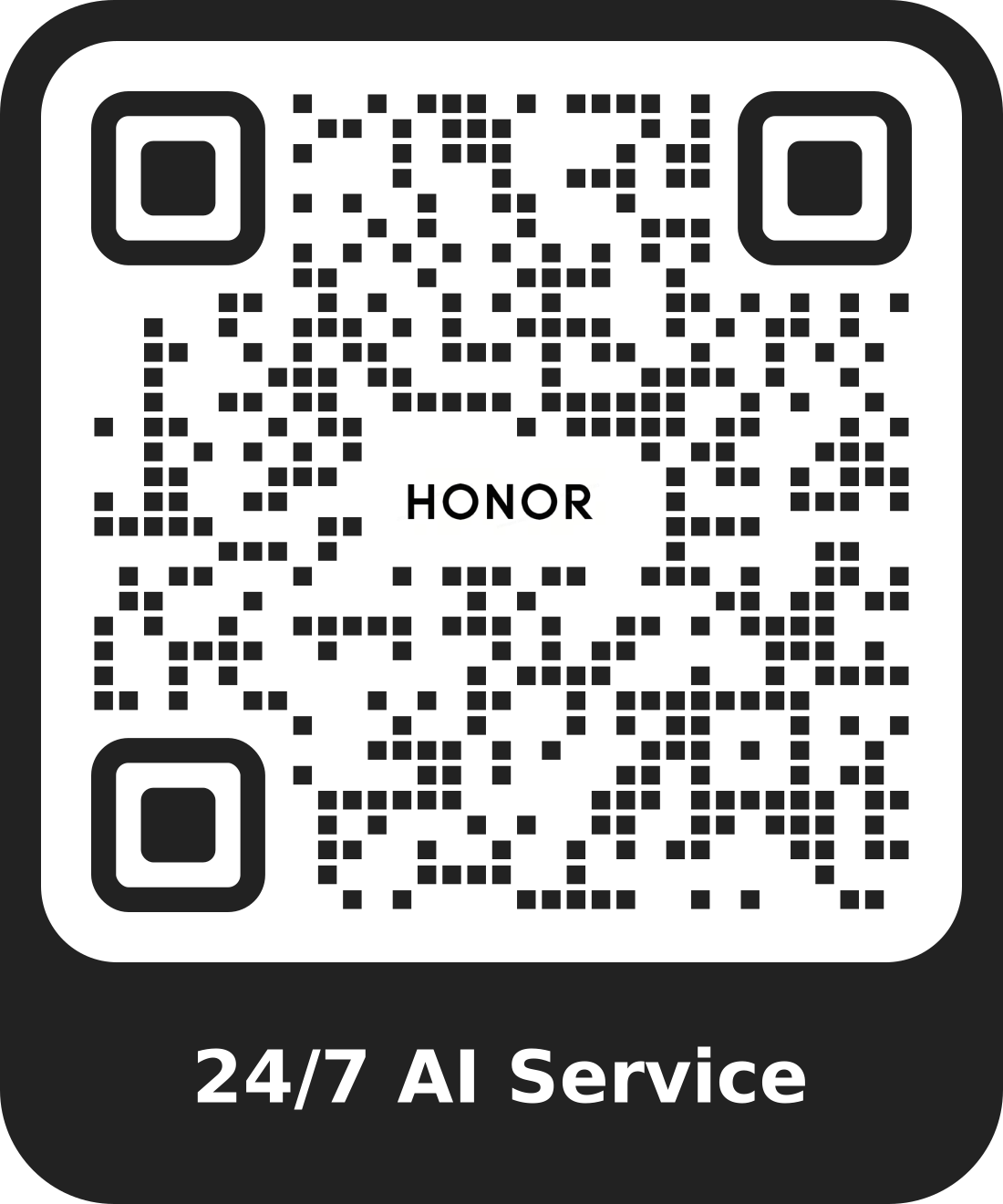Log in to HONOR ID using Fingerprint ID
| Log in to HONOR ID using Fingerprint ID |
After Fingerprint ID is enabled, in scenarios that require identity verification, such as logging in to or out of HONOR ID, you can directly use your fingerprint without entering the verification code.
- Fingerprint ID is only available on HONOR phones running Magic UI 6.0 and later.
- A Fingerprint ID can only be used on the device where it is enrolled. It cannot be synced to other devices. If an HONOR ID is logged in on multiple devices, you need to enable Fingerprint ID on each device, and fingerprint information on each device is independent and cannot be shared across devices.
- If you have enrolled several fingerprints on the device, when Fingerprint ID is enabled, all of them can be used to verify your HONOR ID. If you change the system fingerprint after logging out of your HONOR ID, you need to enable Fingerprint ID again.
Enable Fingerprint ID
- Enroll system fingerprint: Go to .
- Use Fingerprint ID to log in: Go to and finish verification.
Disable Fingerprint ID
Go to and disable Fingerprint ID.